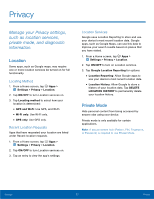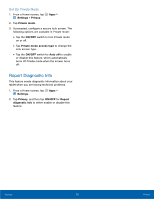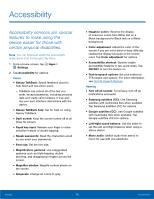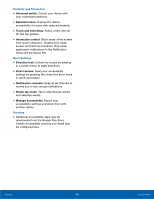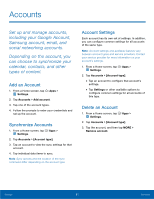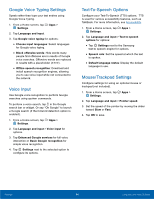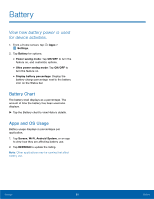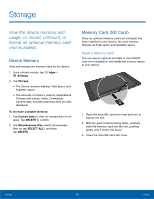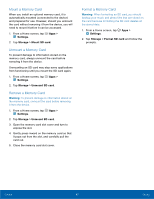Samsung Galaxy Tab A with S-Pen User Manual - Page 86
Backup and Reset, RESET DEVICE
 |
View all Samsung Galaxy Tab A with S-Pen manuals
Add to My Manuals
Save this manual to your list of manuals |
Page 86 highlights
Backup and Reset Back up your data to Google servers. You can also reset your device to its factory defaults. 1. Tap Backup and reset for options: • Samsung account: Configure backup and restore options using a Samsung account. - Back up my data: Enable back up of your device log, and more through your Samsung account. - Restore: Use your Samsung account to restore your backup data. • Google account: Configure backup and restore options using a Google account. - Backup account: Select a Google account to be used as your backup account. - Back up my data: Enable back up of application data, Wi-Fi passwords, and other settings to Google servers. - Automatic restore: Enable automatic restoration of settings from Google servers. When enabled, backed-up settings are restored when you reinstall an application. Factory Data Reset Return your device to its factory defaults. Warning: This action permanently erases ALL data from the device, including Google or other account settings, system and application data and settings, downloaded applications, as well as your music, photos, videos, and other files. 1. From a Home screen, tap Apps > Settings. 2. Tap Backup and reset > Factory data reset. 3. Tap RESET DEVICE. 4. Tap DELETE ALL and follow the prompts to perform the reset. Settings 82 Backup and Reset