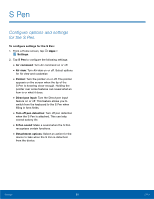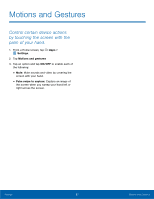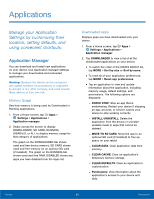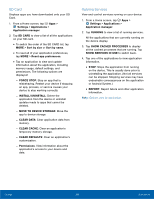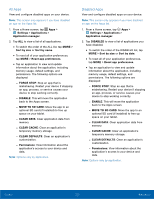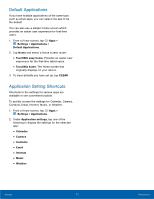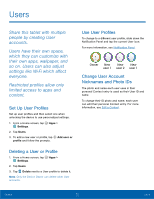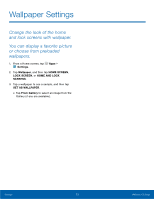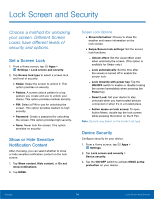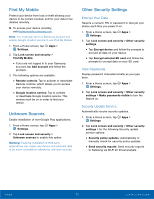Samsung Galaxy Tab A with S-Pen User Manual - Page 75
DeFault Applications, Application Setting Shortcuts, Contacts, Email, Internet, Music, or Weather.
 |
View all Samsung Galaxy Tab A with S-Pen manuals
Add to My Manuals
Save this manual to your list of manuals |
Page 75 highlights
Default Applications If you have multiple applications of the same type, such as email apps, you can select one app to be the default. You can also use a simpler Home screen which provides an easier user experience for first-time users. 1. From a Home screen, tap Apps > Settings > Applications > Default Applications. 2. Tap Home and select a Home screen mode: • TouchWiz easy home: Provides an easier user experience for the first-time tablet users. • TouchWiz home: The Home screen that originally displays on your device. 3. To clear defaults you have set up, tap CLEAR. Application Setting Shortcuts Shortcuts to the settings for various apps are available in one convenient location. To quickly access the settings for Calendar, Camera, Contacts, Email, Internet, Music, or Weather. 1. From a Home screen, tap Apps > Settings > Applications. 2. Under Application settings, tap one of the following to display the settings for the selected app: • Calendar • Camera • Contacts • Email • Internet • Music • Weather Settings 71 Applications