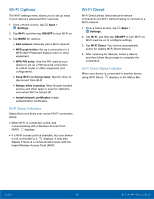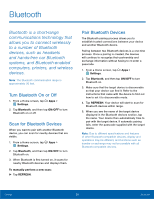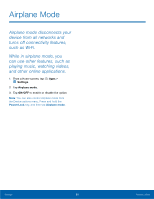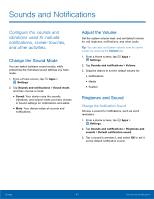Samsung Galaxy Tab A with S-Pen User Manual - Page 61
Bluetooth Status Indicators, Delete a Paired Device Unpairing
 |
View all Samsung Galaxy Tab A with S-Pen manuals
Add to My Manuals
Save this manual to your list of manuals |
Page 61 highlights
Delete a Paired Device (Unpairing) When you unpair from a Bluetooth device, the two devices will no longer recognize each other. To connect again, you'd need to pair the devices. 1. From a Home screen, tap Apps > Settings. 2. Tap Bluetooth, and then tap ON/OFF to turn Bluetooth on. 3. From the Bluetooth settings screen, tap Settings next to the previously paired device, and then tap Unpair to delete the paired device. Bluetooth Status Indicators When Bluetooth is turned on, displays in the Status Bar. Settings 57 Bluetooth

57
Bluetooth
Settings
Delete a Paired Device (Unpairing)
When you unpair From a Bluetooth device, the two
devices will no longer recognize each other. To
connect again, you’d need to pair the devices.
1. ±rom a Home screen, tap
Apps
>
Settings
.
2. Tap
Bluetooth
, and then tap
ON/OFF
to turn
Bluetooth on.
3. ±rom the Bluetooth settings screen, tap
Settings
next to the previously paired device,
and then tap
Unpair
to delete the paired device.
Bluetooth Status Indicators
When Bluetooth is turned on,
displays in the
Status Bar.