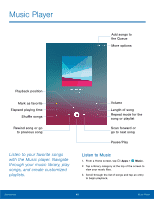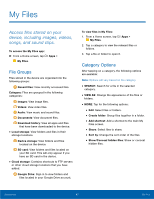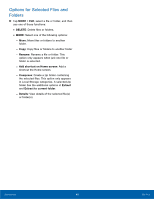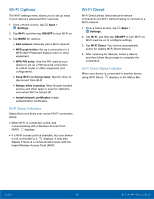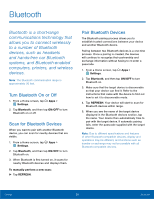Samsung Galaxy Tab A with S-Pen User Manual - Page 55
Scrapbook, The Scrapbook app provides, a place for you to manage the, multimedia content you capture
 |
View all Samsung Galaxy Tab A with S-Pen manuals
Add to My Manuals
Save this manual to your list of manuals |
Page 55 highlights
Scrapbook The Scrapbook app provides a place for you to manage the multimedia content you capture with S Pen tools. Scrapbook provides storage and organization tools for content you capture while using your mobile device. With the Smart Select or Image Clip tools, you can capture articles, images, and even videos and music. You can then add a title, text, a handwritten memo, or content tags. When you capture content online, the web link is saved with the content. For details on capturing content, see Smart Select. Edit the Scrapbook Content in the Scrapbook can be edited. To open the Scrapbook: ► From a Home screen, tap Apps > Scrapbook. You can edit both Categories and the content files within them. To edit a file: 1. Tap Show categories in the top left corner. 2. Select either the category or tag that contains the file, or tap All to view all files. 3. Locate the file to edit and tap it to open. 4. Tap EDIT. 5. Change the Title, Text, Memo, or Tags as desired. 6. When finished, tap SAVE. To edit a Category: 1. Tap Show categories in the top left corner. Categories and tags are listed in the menu, along with the number of content files contained. 2. Tap a category to open it. 3. Tap MORE > Edit category. 4. You can edit the Category name and the Layout. Change them as desired. 5. When finished, tap DONE. Applications 51 Scrapbook