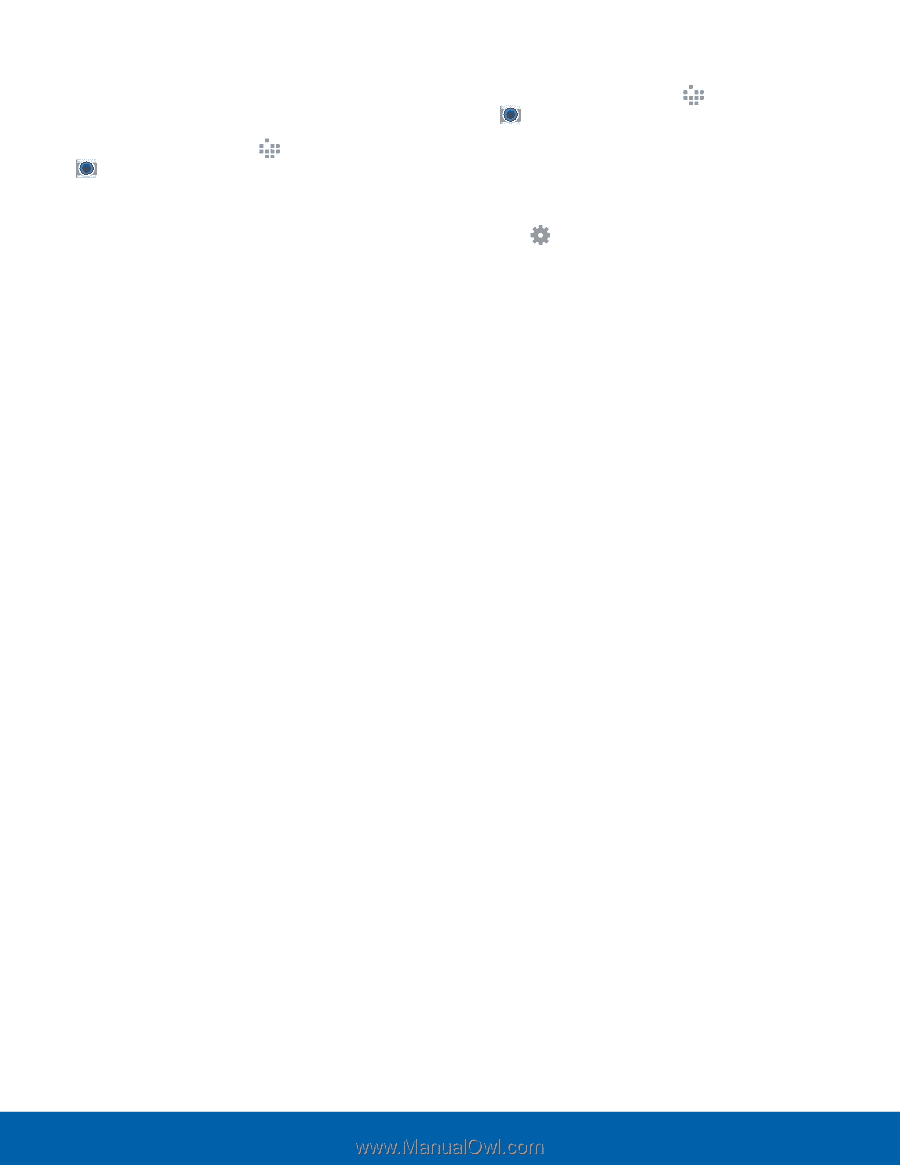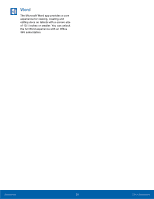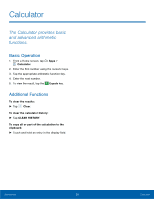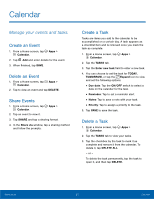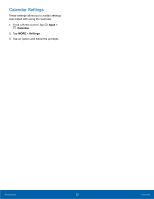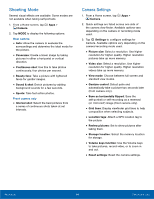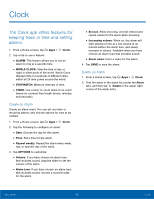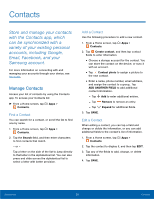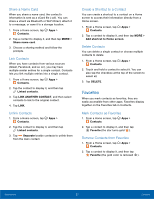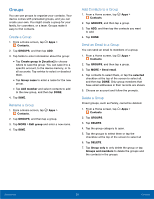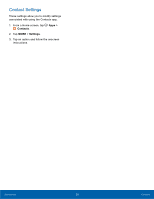Samsung Galaxy Tab A with S-Pen User Manual - Page 38
Shooting Mode, Camera Settings, Choose between Full screen
 |
View all Samsung Galaxy Tab A with S-Pen manuals
Add to My Manuals
Save this manual to your list of manuals |
Page 38 highlights
Shooting Mode Several visual effects are available. Some modes are not available when taking self-portraits. 1. From a Home screen, tap Apps > Camera. 2. Tap MODE to display the following options: Rear camera • Auto: Allow the camera to evaluate the surroundings and determine the ideal mode for the picture. • Panorama: Create a linear image by taking pictures in either a horizontal or vertical direction. • Continuous shot: Use this to take photos continuously, four photos per second. • Beauty face: Take a picture with lightened faces for gentler images. • Sound & shot: Enrich pictures by adding background sounds for a few seconds. • Sports: Take fast action photos. Front camera only • Interval shot: Select the best pictures from a series of continuous shots taken at set intervals. Camera Settings 1. From a Home screen, tap Apps > Camera. 2. Quick settings are listed across one side of the camera view finder. Available options vary depending on the camera or recording mode used. 3. Tap Settings to configure settings for Camera. Available options vary depending on the camera/recording mode used. • Picture size: Select a resolution. Use higher resolution for higher quality. Higher resolution pictures take up more memory. • Video size: Select a resolution. Use higher resolution for higher quality. Higher resolution videos take up more memory. • View mode: Choose between full screen and standard view modes. • Gesture control: Detect palm and automatically take a picture two seconds later (front camera only). • Save as horizontally flipped: Save the self-portrait or self-recording as a reversed (or 'mirrored') image (front camera only). • Grid lines: Display viewfinder grid lines to help composition when selecting subjects. • Location tags: Attach a GPS location tag to the picture. • Review pictures: Set to show pictures after taking them. • Storage location: Select the memory location for storage. • Volume keys function: Use the Volume keys to take pictures, record video, or to zoom in and out. • Reset settings: Reset the camera settings. Applications 34 Camera and Video