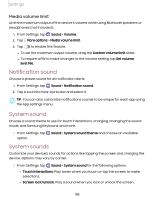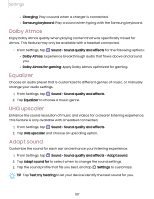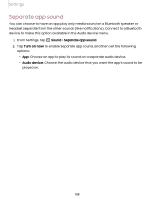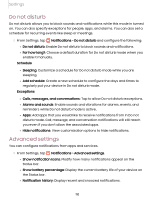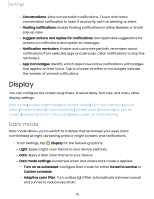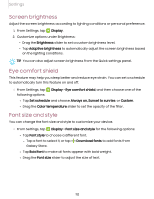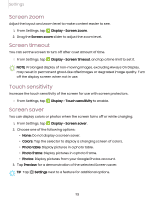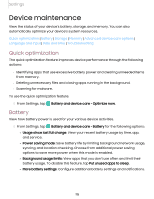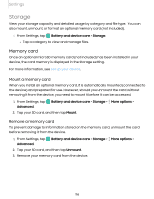Samsung Galaxy Tab S7 FE T-Mobile User Manual - Page 111
Display
 |
View all Samsung Galaxy Tab S7 FE T-Mobile manuals
Add to My Manuals
Save this manual to your list of manuals |
Page 111 highlights
Settings • Conversations: View conversation notifications. Touch and hold a conversation notification to mark it as priority, set it as alerting, or silent. • Floating notifications: Enable floating notifications in either Bubbles or Smart pop-up view. • Suggest actions and replies for notifications: Get applicable suggestions for actions to notifications and replies to messages. • Notification reminders: Enable and customize periodic reminders about notifications from selected apps and services. Clear notifications to stop the reminders. • App icon badges: Identify which apps have active notifications with badges that appear on their icons. Tap to choose whether or not badges indicate the number of unread notifications. Display You can configure the screen brightness, timeout delay, font size, and many other display settings. Dark mode | Screen brightness | Eye comfort shield | Font size and style | Screen zoom | Screen timeout | Touch sensitivity | Screen saver | Double tap to turn on screen | Double tap to turn off screen | Keep screen on while viewing Dark mode Dark mode allows you to switch to a darker theme to keep your eyes more comfortable at night, darkening white or bright screens and notifications. D ◌ From Settings, tap Display for the following options: l Light: Apply a light color theme to your device (default). l Dark: Apply a dark color theme to your device. l Dark mode settings: Customize when and where Dark mode is applied. - Turn on as scheduled: Configure Dark mode for either Sunset to sunrise or Custom schedule. - Adaptive color filter: Turn on Blue light filter automatically between sunset and sunrise to reduce eye strain. 111