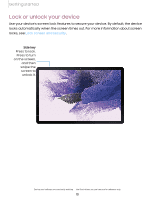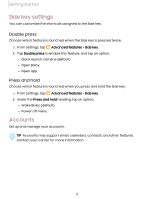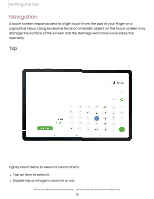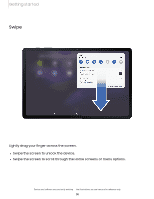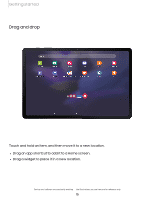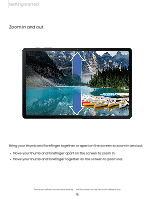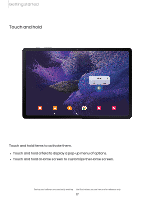Samsung Galaxy Tab S7 FE T-Mobile User Manual - Page 15
Touch, location., shortcut, screen., widget, place
 |
View all Samsung Galaxy Tab S7 FE T-Mobile manuals
Add to My Manuals
Save this manual to your list of manuals |
Page 15 highlights
Getting started Drag and drop Touch and hold an item, and then move it to a new location. l Drag an app shortcut to add it to a Home screen. l Drag a widget to place it in a new location. Devices and software are constantly evolving - the illustrations you see here are for reference only. 15

Getting
started
15
Drag
and
drop
Devices
and
software
are
constantly
evolving
—
the
illustrations
you
see
here
are
for
reference
only.
Touch
and
hold
an
item,
and
then
move
it
to
a
new
location.
l
Drag
an
app
shortcut
to
add
it
to
a
Home
screen.
l
Drag
a
widget
to
place
it
in
a
new
location.