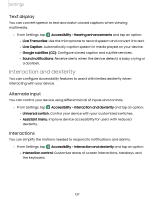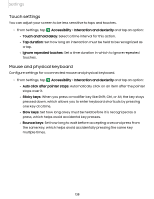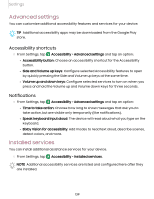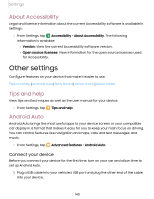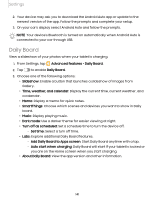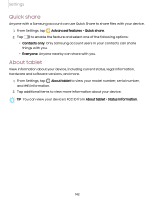Samsung Galaxy Tab S7 FE T-Mobile User Manual - Page 137
Interaction, dexterity
 |
View all Samsung Galaxy Tab S7 FE T-Mobile manuals
Add to My Manuals
Save this manual to your list of manuals |
Page 137 highlights
Settings Text display You can convert speech to text and watch closed captions when viewing multimedia. 0 ◌ From Settings, tap Accessibility > Hearing enhancements and tap an option: • Live Transcribe: Use the microphone to record speech and convert it to text. • Live Caption: Automatically caption speech in media played on your device. • Google subtitles (CC): Configure closed caption and subtitle services. • Sound notifications: Receive alerts when the device detects a baby crying or a doorbell. Interaction and dexterity You can configure Accessibility features to assist with limited dexterity when interacting with your device. Alternate input You can control your device using different kinds of inputs and controls. 0 ◌ From Settings, tap Accessibility > Interaction and dexterity and tap an option: • Universal switch: Control your device with your customized switches. • Assistant menu: Improve device accessibility for users with reduced dexterity. Interactions You can simplify the motions needed to respond to notifications and alarms. 0 ◌ From Settings, tap Accessibility > Interaction and dexterity and tap an option: • Interaction control: Customize areas of screen interactions, hardkeys, and the keyboard. 137