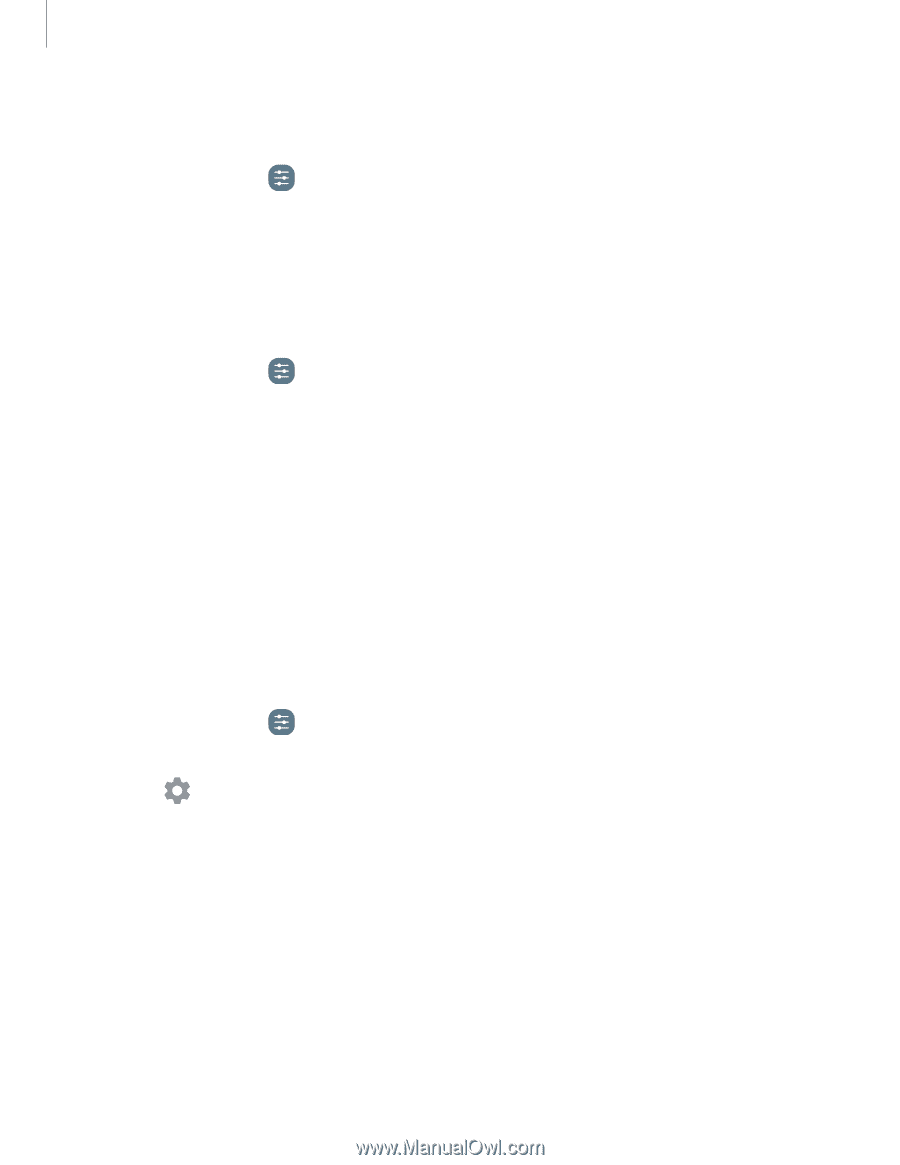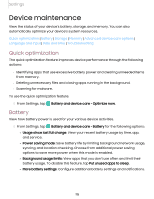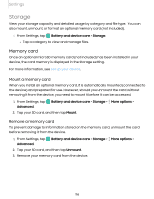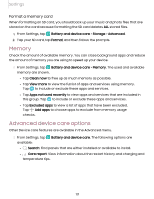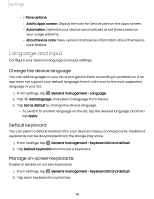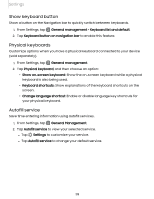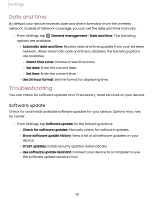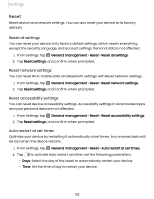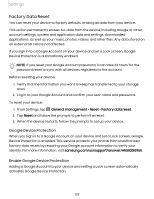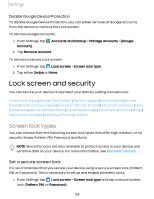Samsung Galaxy Tab S7 FE T-Mobile User Manual - Page 119
keyboard, button, Physical, keyboards, Autofill, service
 |
View all Samsung Galaxy Tab S7 FE T-Mobile manuals
Add to My Manuals
Save this manual to your list of manuals |
Page 119 highlights
Settings Show keyboard button Show a button on the Navigation bar to quickly switch between keyboards. 1. From Settings, tap General management > Keyboard list and default. 2. Tap Keyboard button on navigation bar to enable this feature. Physical keyboards Customize options when you have a physical keyboard connected to your device (sold separately). 1. From Settings, tap General management. 2. Tap Physical keyboard, and then choose an option: • Show on-screen keyboard: Show the on-screen keyboard while a physical keyboard is also being used. • Keyboard shortcuts: Show explanations of the keyboard shortcuts on the screen. • Change language shortcut: Enable or disable language key shortcuts for your physical keyboard. Autofill service Save time entering information using autofill services. 1. From Settings, tap General Management. 2. Tap Autofill service to view your selected service. l Tap Settings to customize your service. l Tap Autofill service to change your default service. 119