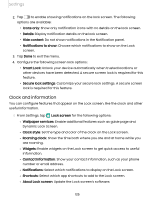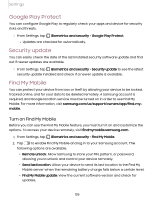Samsung Galaxy Tab S7 FE T-Mobile User Manual - Page 130
Permission, manager, Samsung, Privacy, Location
 |
View all Samsung Galaxy Tab S7 FE T-Mobile manuals
Add to My Manuals
Save this manual to your list of manuals |
Page 130 highlights
Settings Permission manager Apps might access features of your device that you permit them to (like the camera, microphone, or location) when they are running in the background, not just when you are using the app. You can set your device to notify you when this happens. 8 1. From Settings, tap Privacy > Permission manager. 2. Tap a category, then tap an app to select which permissions you want to be notified about. -h'- NOTE When using an app or service for the first time that wants to access ,):(, certain features of your device, a dialog box asks if you want to permit such access. Samsung Privacy Send diagnostic information about your device to Samsung when you are having technical problems. 8 1. From Settings, tap Privacy. 2. Under Samsung tap the following options to customize: • Samsung Privacy: View Samsung's privacy information. • Customization Service: Allow Samsung to provide customized content and recommendations. • Send diagnostic data: Send diagnostic information about your device to Samsung when you are having technical problems. Location Location services use a combination of GPS, mobile network and Wi-Fi to determine the location of your device. 8 1. From Settings, tap Location. 2. Tap to turn on Location services. TIP Some apps require location services be turned on for full functionality. 130