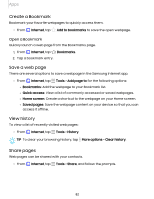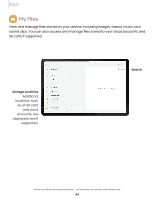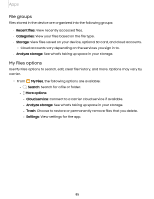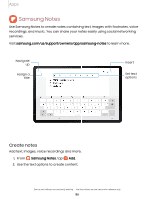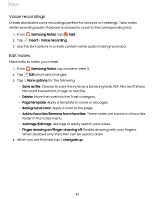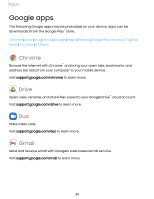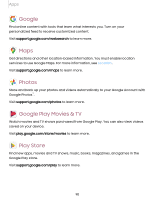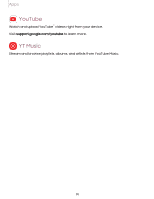Samsung Galaxy Tab S7 FE T-Mobile User Manual - Page 87
Voice, recordings, notes
 |
View all Samsung Galaxy Tab S7 FE T-Mobile manuals
Add to My Manuals
Save this manual to your list of manuals |
Page 87 highlights
Apps Voice recordings Create annotated voice recordings perfect for lectures or meetings. Take notes while recording audio. Playback is synced to scroll to the corresponding text. Q 0 1. From Samsung Notes, tap Add. f) 2. Tap Insert > Voice recording. 3. Use the text options to create content while audio is being recorded. Edit notes Make edits to notes you create. Q 1. From Samsung Notes, tap a note to view it. 2. Tap ~ Edit and make changes. 3. Tap ••• More options for the following: • Save as file: Choose to save the note as a Samsung Note, PDF, Microsoft Word, Microsoft PowerPoint, image, or text file. • Delete: Move the note into the Trash category. • Page template: Apply a template to some or all pages. • Background color: Apply a color to the page. • Add to favorites/Remove from favorites: These notes are saved to a favorites folder in the notes menu. • Add tags/Edit tags: Use tags to easily search your notes. • Finger drawing on/Finger drawing off: Enable drawing with your fingers. When disabled only the S Pen can be used to draw. < 4. When you are finished, tap Navigate up. 87