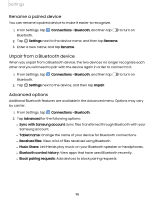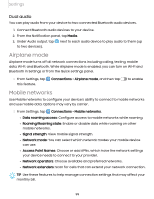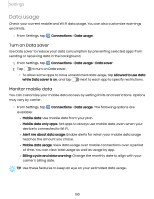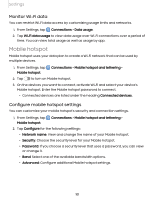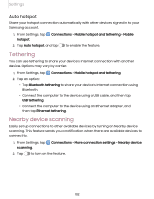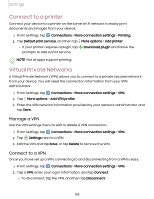Samsung Galaxy Tab S7 FE T-Mobile User Manual - Page 99
Airplane, Mobile, networks
 |
View all Samsung Galaxy Tab S7 FE T-Mobile manuals
Add to My Manuals
Save this manual to your list of manuals |
Page 99 highlights
Settings Dual audio You can play audio from your device to two connected Bluetooth audio devices. 1. Connect Bluetooth audio devices to your device. 2. From the Notification panel, tap Media. 3. Under Audio output, tap to two devices). next to each audio device to play audio to them (up Airplane mode Airplane mode turns off all network connections including calling, texting, mobile data, Wi-Fi, and Bluetooth. While Airplane mode is enabled, you can turn on Wi-Fi and Bluetooth in Settings or from the Quick settings panel. ◌ From Settings, tap this feature. Connections > Airplane mode, and then tap to enable Mobile networks Use Mobile networks to configure your device's ability to connect to mobile networks and use mobile data. Options may vary by carrier. ◌ From Settings, tap Connections > Mobile networks. • Data roaming access: Configure access to mobile networks while roaming. • Roaming/Roaming state: Enable or disable data while roaming on other mobile networks. • Signal strength: View mobile signal strength. • Network mode: You can select which network modes your mobile device can use. • Access Point Names: Choose or add APNs, which have the network settings your device needs to connect to your provider. • Network operators: Choose available and preferred networks. • Network extenders: Scan for cells that can extend your network connection. TIP Use these features to help manage connection settings that may affect your monthly bill. 99