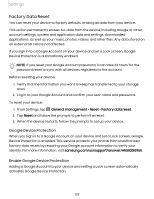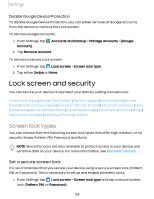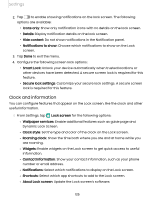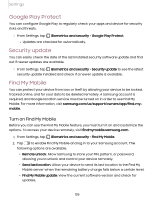Samsung Galaxy Tab S7 FE T-Mobile User Manual - Page 128
passwords, Device, administration
 |
View all Samsung Galaxy Tab S7 FE T-Mobile manuals
Add to My Manuals
Save this manual to your list of manuals |
Page 128 highlights
Settings Decrypt SD card You can decrypt an optional memory card (not included) if it was encrypted by this device. You may want to decrypt the memory card if you plan to use it with another device or before performing a Factory data reset. 0 1. From Settings, tap Biometrics and security > Encrypt or decrypt SD card. 2. Tap Decrypt SD card and follow the prompts to decrypt all data on your memory card. Set up SIM card lock You can set up a PIN to lock your SIM card, which prevents unauthorized use of your SIM card if someone attempts to use it in another device. Options may vary by carrier. 0 ◌ From Settings, tap Biometrics and security > Other security settings > Set up SIM card lock and follow the prompts. • Tap Lock SIM card to turn on the feature. • Tap Change SIM card PIN to create a new PIN. View passwords You can have characters displayed briefly in password fields as you type them. 0 ◌ From Settings, tap Biometrics and security > Other security settings > Make passwords visible to turn on the feature. Device administration You can authorize security features and apps to have administrative access to your device. 0 1. From Settings, tap Biometrics and security > Other security settings > Device admin apps. 2. Tap an option to turn it on as a device administrator. 128