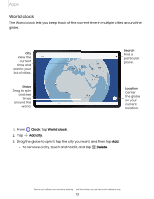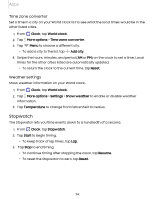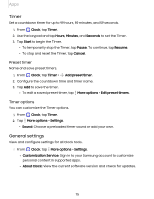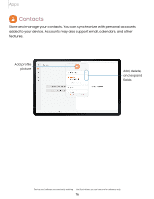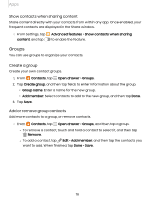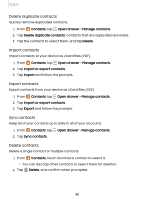Samsung Galaxy Tab S7 FE T-Mobile User Manual - Page 75
Timer, General, settings
 |
View all Samsung Galaxy Tab S7 FE T-Mobile manuals
Add to My Manuals
Save this manual to your list of manuals |
Page 75 highlights
Apps Timer Set a countdown timer for up to 99 hours, 59 minutes, and 59 seconds. Q 1. From Clock, tap Timer. 2. Use the keypad and tap Hours, Minutes, and Seconds to set the Timer. 3. Tap Start to begin the Timer. • To temporarily stop the Timer, tap Pause. To continue, tap Resume. • To stop and reset the Timer, tap Cancel. Preset timer Name and save preset timers. Q + 1. From Clock, tap Timer > Add preset timer. 2. Configure the countdown time and timer name. 3. Tap Add to save the timer. • To edit a saved preset timer, tap ••• More options > Edit preset timers. Timer options You can customize the Timer options. Q 1. From Clock, tap Timer. 2. Tap ••• More options > Settings. • Sound: Choose a preloaded timer sound or add your own. General settings View and configure settings for all Clock tools. Q ◌ From Clock, tap ••• More options > Settings. • Customization Service: Sign in to your Samsung account to customize personal content in supported apps. • About Clock: View the current software version and check for updates. 75