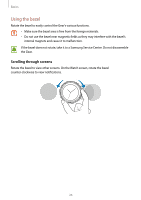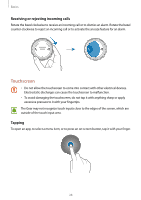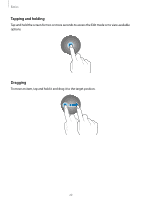Samsung Gear S3 User Manual - Page 31
Status panel, Indicator icons
 |
View all Samsung Gear S3 manuals
Add to My Manuals
Save this manual to your list of manuals |
Page 31 highlights
Basics Status panel This panel allows you to view the current status and configure basic settings. On the Watch screen, swipe downwards from the top edge of the screen. Indicator icons Gear's connection status Brightness Volume Do not disturb Flight mode Music Player Indicator icons Indicator icons appear at the top of the screen. The icons listed in the table below are most common. The indicator icons shown may vary depending on the region. Icon Meaning Bluetooth connected Bluetooth disconnected Bluetooth headset connected Wi-Fi connected Flight mode activated Battery power level 31

Basics
31
Status panel
This panel allows you to view the current status and configure basic settings.
On the Watch screen, swipe downwards from the top edge of the screen.
Gear's connection
status
Indicator icons
Volume
Brightness
Do not disturb
Music Player
Flight mode
Indicator icons
Indicator icons appear at the top of the screen. The icons listed in the table below are most
common.
The indicator icons shown may vary depending on the region.
Icon
Meaning
Bluetooth connected
Bluetooth disconnected
Bluetooth headset connected
Wi-Fi connected
Flight mode activated
Battery power level