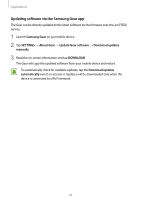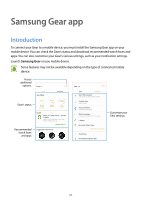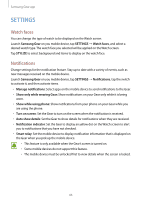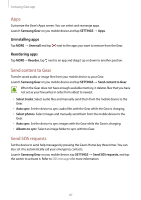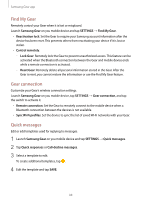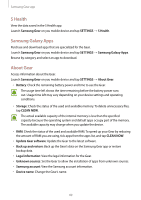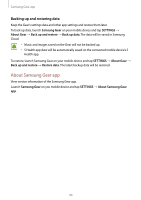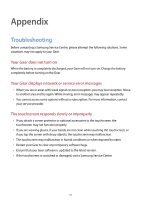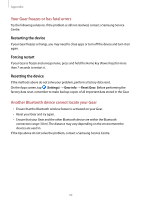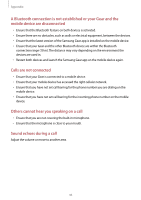Samsung Gear S3 User Manual - Page 88
Find My Gear, Gear connection, Quick messages, Sync Wi-Fi profiles
 |
View all Samsung Gear S3 manuals
Add to My Manuals
Save this manual to your list of manuals |
Page 88 highlights
Samsung Gear app Find My Gear Remotely control your Gear when it is lost or misplaced. Launch Samsung Gear on you mobile device and tap SETTINGS → Find My Gear. • Reactivation lock: Set the Gear to require your Samsung account information after the device has been reset. This prevents others from reactivating your device if it is lost or stolen. • Control remotely: - -Lock Gear: Remotely lock the Gear to prevent unauthorized access. This feature can be activated when the Bluetooth connection between the Gear and mobile device ends while a remote connection is activated. - -Reset Gear: Remotely delete all personal information stored in the Gear. After the Gear is reset, you cannot restore the information or use the Find My Gear feature. Gear connection Customize your Gear's wireless connection settings. Launch Samsung Gear on you mobile device, tap SETTINGS → Gear connection, and tap the switch to activate it. • Remote connection: Set the Gear to remotely connect to the mobile device when a Bluetooth connection between the devices is not available. • Sync Wi-Fi profiles: Set the device to sync the list of saved Wi-Fi networks with your Gear. Quick messages Edit or add templates used for replying to messages. 1 Launch Samsung Gear on you mobile device and tap SETTINGS → Quick messages. 2 Tap Quick responses or Call-decline messages. 3 Select a template to edit. To create additional templates, tap . 4 Edit the template and tap SAVE. 88