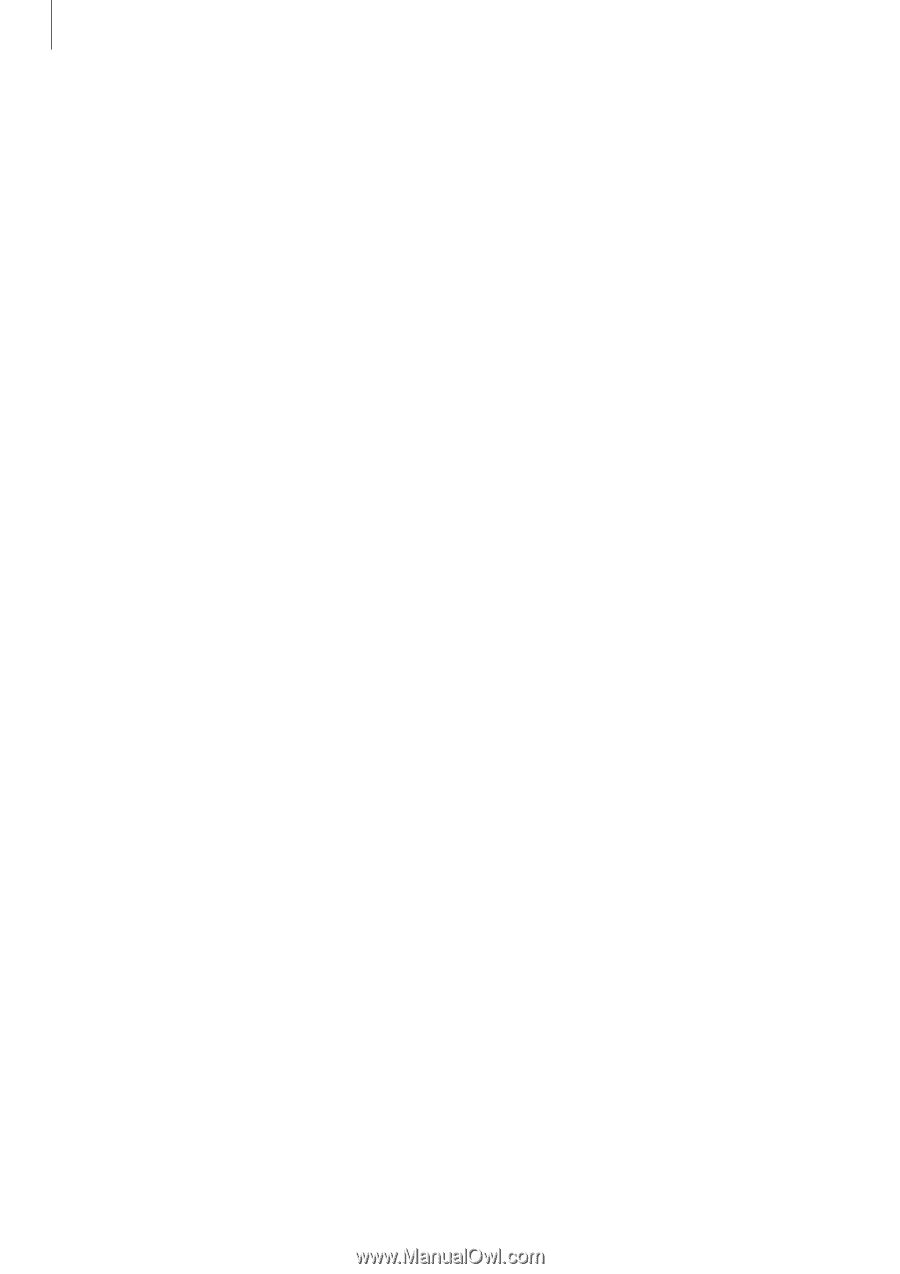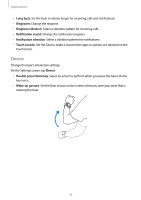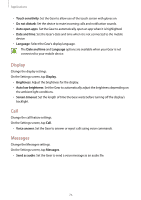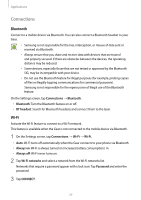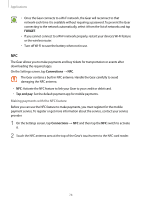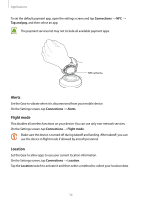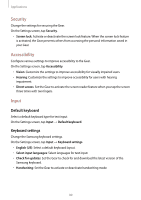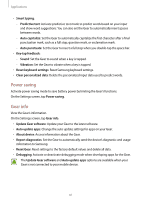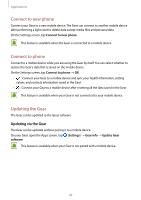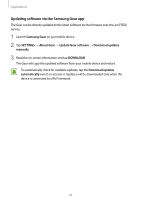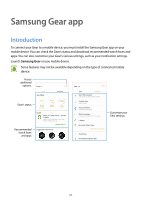Samsung Gear S3 User Manual - Page 80
Security, Accessibility, Input, Default keyboard, Keyboard settings
 |
View all Samsung Gear S3 manuals
Add to My Manuals
Save this manual to your list of manuals |
Page 80 highlights
Applications Security Change the settings for securing the Gear. On the Settings screen, tap Security. • Screen lock: Activate or deactivate the screen lock feature. When the screen lock feature is activated, the Gear prevents others from accessing the personal information saved in your Gear. Accessibility Configure various settings to improve accessibility to the Gear. On the Settings screen, tap Accessibility. • Vision: Customize the settings to improve accessibility for visually impaired users. • Hearing: Customize the settings to improve accessibility for users with hearing impairment. • Direct access: Set the Gear to activate the screen reader feature when you tap the screen three times with two fingers. Input Default keyboard Select a default keyboard type for text input. On the Settings screen, tap Input → Default keyboard. Keyboard settings Change the Samsung keyboard settings. On the Settings screen, tap Input → Keyboard settings. • English (US): Select a default keyboard layout. • Select input languages: Select languages for text input. • Check for updates: Set the Gear to check for and download the latest version of the Samsung keyboard. • Handwriting: Set the Gear to activate or deactivate handwriting mode. 80