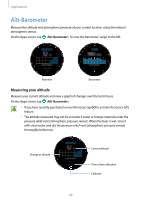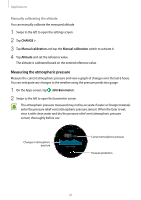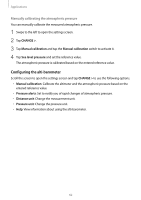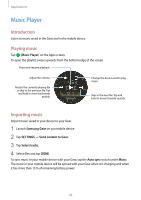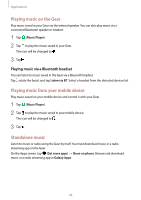Samsung Gear S3 User Manual - Page 65
Reminders
 |
View all Samsung Gear S3 manuals
Add to My Manuals
Save this manual to your list of manuals |
Page 65 highlights
Applications Reminders Add reminders for events such as buying tickets, going to the laundromat, or taking medicine, without using your calendar app.You can set alarms to receive reminders at specified times. Creating a reminder 1 On the Apps screen, tap (Reminders). 2 Tap Create reminder. If you have a saved reminder, tap Create on the list. 3 Rotate the bezel to select a text entry method then create a reminder. When you are finished, tap Done. 4 To set an alarm, tap SET TIME, set the alarm time by rotating the bezel, and then tap DONE. 5 Tap SAVE. Viewing the reminder alarm When an alarm sounds, tap the notification to view the reminder details. You can also rotate the bezel counter-clockwise on the Watch screen to view reminders. • To delete a reminder or to use the snooze function, tap . • You can view all your reminders, including deleted reminders, in the Reminders app. Completing or deleting the reminder When you have finished your task, you can set the reminder as completed or delete it. On the reminder's details, tap to complete it. To delete it, tap , rotate the bezel, and tap Delete. 65