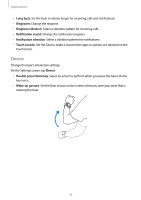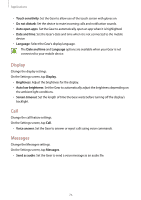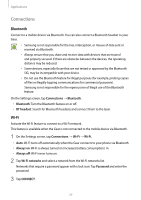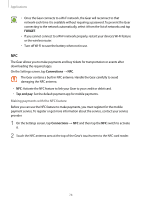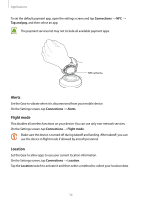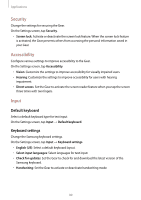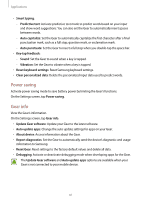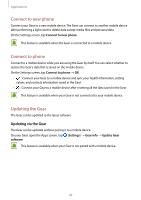Samsung Gear S3 User Manual - Page 77
Connections, Bluetooth, Wi-Fi
 |
View all Samsung Gear S3 manuals
Add to My Manuals
Save this manual to your list of manuals |
Page 77 highlights
Applications Connections Bluetooth Connect to a mobile device via Bluetooth. You can also connect a Bluetooth headset to your Gear. • Samsung is not responsible for the loss, interception, or misuse of data sent or received via Bluetooth. • Always ensure that you share and receive data with devices that are trusted and properly secured. If there are obstacles between the devices, the operating distance may be reduced. • Some devices, especially those that are not tested or approved by the Bluetooth SIG, may be incompatible with your device. • Do not use the Bluetooth feature for illegal purposes (for example, pirating copies of files or illegally tapping communications for commercial purposes). Samsung is not responsible for the repercussion of illegal use of the Bluetooth feature. On the Settings screen, tap Connections → Bluetooth. • Bluetooth: Turn the Bluetooth feature on or off. • BT headset: Search for Bluetooth headsets and connect them to the Gear. Wi-Fi Activate the Wi-Fi feature to connect to a Wi-Fi network. This feature is available when the Gear is not connected to the mobile device via Bluetooth. 1 On the Settings screen, tap Connections → Wi-Fi → Wi-Fi. • Auto: Wi-Fi turns off automatically when the Gear connects to your phone via Bluetooth • Always on: Wi-Fi is always turned on (increases battery consumption). m • Always off: Wi-Fi never turns on. 2 Tap Wi-Fi networks and select a network from the Wi-Fi networks list. Networks that require a password appear with a lock icon. Tap Password and enter the password. 3 Tap CONNECT. 77