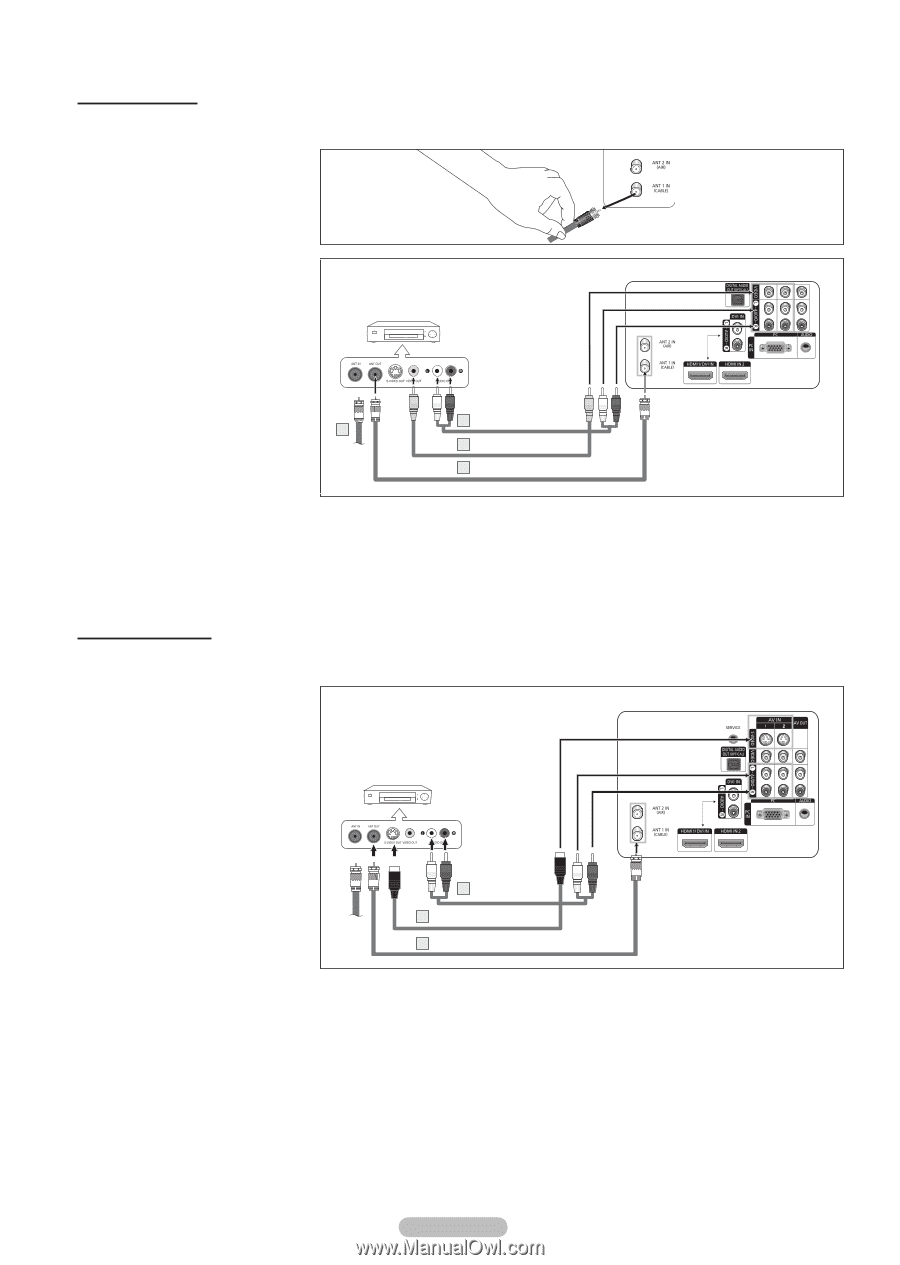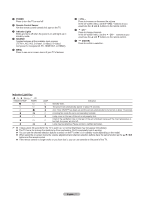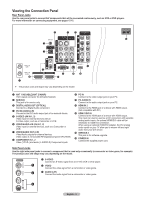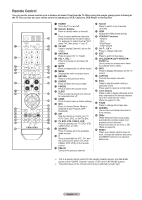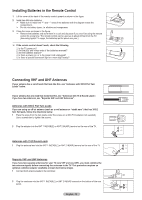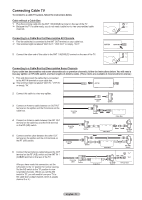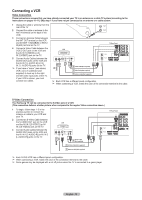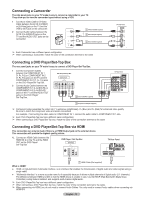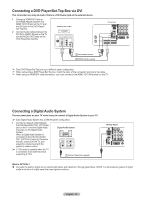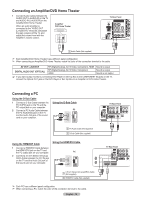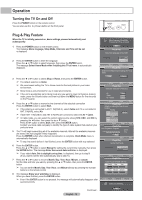Samsung HL-T5055W Quick Guide (easy Manual) (ver.1.0) (English) - Page 12
Connecting a VCR, S-Video Connection
 |
View all Samsung HL-T5055W manuals
Add to My Manuals
Save this manual to your list of manuals |
Page 12 highlights
Connecting a VCR Video Connection These instructions assume that you have already connected your TV to an antenna or a cable TV system (according to the instructions on pages 10~11). Skip step 1 if you have not yet connected to an antenna or a cable system. 1 Unplug the cable or antenna from the rear of the TV 2 Connect the cable or antenna to the ANT IN terminal on the back of the VCR. 3 Connect an Antenna Cable between the ANT OUT terminal on the VCR and the ANT 1 IN(CABLE) or ANT 2 IN(AIR) terminal on the TV. 4 Connect a Video Cable between the VIDEO OUT jack on the VCR and the AV IN 1 [VIDEO] (or AV IN 2 [VIDEO]) jack on the TV. 5 Connect Audio Cables between the AUDIO OUT jacks on the VCR and the AV IN 1 [L-AUDIO-R] (or AV IN 2 L-AUDIO-R) jacks on the TV. ➢ If you have a "mono" (non-stereo) VCR, use a Y-connector (not supplied) to hook up to the right and left audio input jacks of the TV. If your VCR is stereo, you must connect two cables. TV Rear Panel VCR 5 Audio Cable(Not supplied) 2 4 Video Cable(Not supplied) 3 Antenna cable(Not supplied) ➢ Each VCR has a different panel configuration. ➢ When connecting a VCR, match the color of the connection terminal to the cable. S-Video Connection Your Samsung TV can be connected to the S-Video jack of a VCR. (This connection delivers a better picture when compared to the regular Video connection above.) 1 To begin, follow steps 1-3 in the previous section to connect the antenna or cable to your VCR and your TV. 2 Connect an S-Video Cable between the S-VIDEO OUT jack on the VCR and the AV IN 1 [S-VIDEO] (or AV IN 2 [S-VIDEO]) jack on the TV. 3 Connect Audio Cables between the AUDIO OUT jacks on the VCR and the AV IN 1 [L-AUDIO-R] (or AV IN 2 [L-AUDIO-R]) jacks on the TV. VCR 5 Audio Cable (Not supplied) 4 S-Video Cable(Not supplied) 3 Antenna cable(Not supplied) TV Rear Panel ➢ Each S-VHS VCR has a different panel configuration. ➢ When connecting a VCR, match the color of the connection terminal to the cable. ➢ Some games may be displayed with a cut off picture when the TV is connected to a game player. English - 12