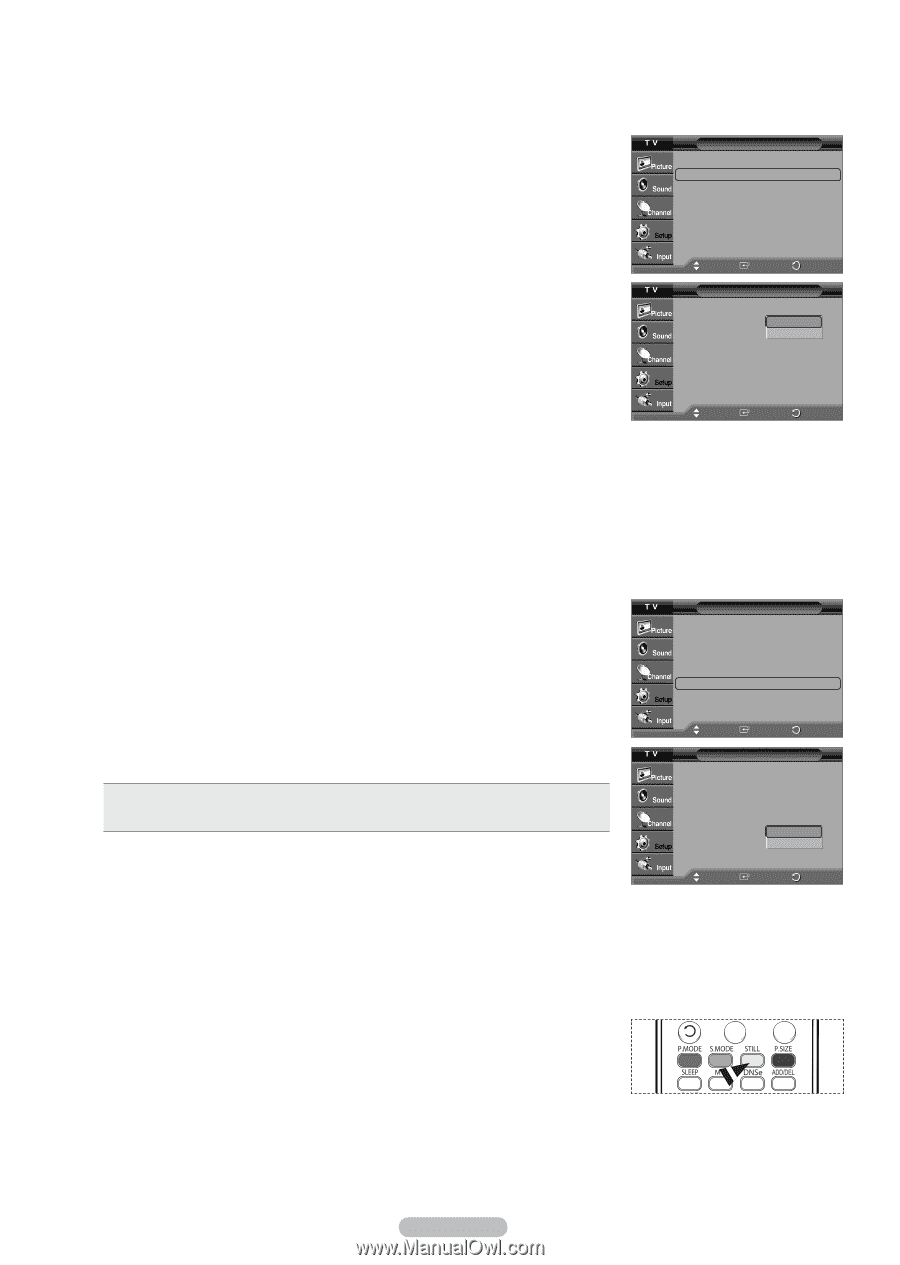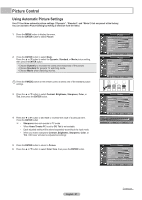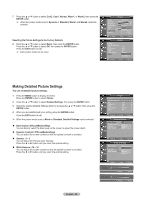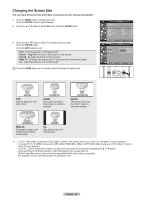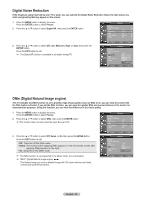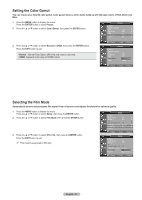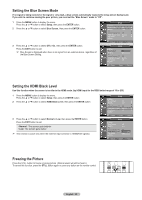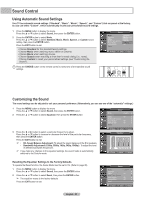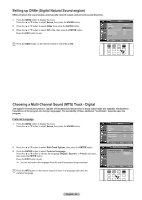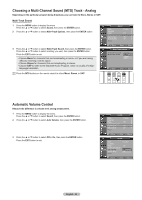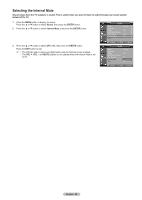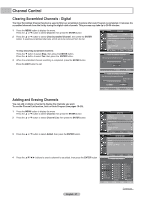Samsung HL-T5055W Quick Guide (easy Manual) (ver.1.0) (English) - Page 32
Setting the Blue Screen Mode, Setting the HDMI Black Level, HDMI Black Level
 |
View all Samsung HL-T5055W manuals
Add to My Manuals
Save this manual to your list of manuals |
Page 32 highlights
Setting the Blue Screen Mode If no signal is being received or the signal is very weak, a blue screen automatically replaces the noisy picture background. If you wish to continue viewing the poor picture, you must set the "Blue Screen" mode to "Off". 1 Press the MENU button to display the menu. Press the ▲ or ▼ button to select Setup, then press the ENTER button. 2 Press the ▲ or ▼ button to select Blue Screen, then press the ENTER button. 3 Press the ▲ or ▼ button to select Off or On, then press the ENTER button. Press the EXIT button to exit. ➢ Blue Screen is displayed when there is no signal from an external device, regardless of the Blue Screen Setting. PSiceturpe ▲ More Blue Screen : Off ► Melody : Low ► PC ► Home Theater PC : Off ► HDMI Black Level : Normal ► Film Mode : Off ► More Move EEnntteerr RReetuturrnn PSiceturpe ▲ More Blue Screen : Off Melody : OLonw PC Home Theater PC : Off HDMI Black Level : Normal Film Mode : Off More Move EEnntteerr RReetuturrnn ▲ ▲ ▲ ▲ Setting the HDMI Black Level Use this function when the screen is too dim in the HDMI mode. (by HDMI input for the RGB limited range of 16 to 235) 1 Press the MENU button to display the menu. Press the ▲ or ▼ button to select Setup, then press the ENTER button. 2 Press the ▲ or ▼ button to select HDMI Black Level, then press the ENTER button. 3 Press the ▲ or ▼ button to select Normal or Low, then press the ENTER button. Press the EXIT button to exit. • Normal : The screen gets brighter. • Low: The screen gets darker. ➢ This function is active only when the externel input connects to HDMI(RGB signals). PSiceturpe ▲ More Blue Screen : Off ► Melody : Low ► PC ► Home Theater PC : Off ► HDMI Black Level : Normal ► Film Mode : Off ► More Move EEnntteerr RReetuturrnn PSiceturpe ▲ More Blue Screen : Off Melody : Low PC Home Theater PC : Off HDMI Black Level : NLoowrmal Film Mode : LOoffw More Move EEnntteerr RReetuturrnn Freezing the Picture Press the STILL button to freeze a moving picture. (Normal sound will still be heard.) To cancel this function, press the STILL button again or press any button on the remote control. English - 32