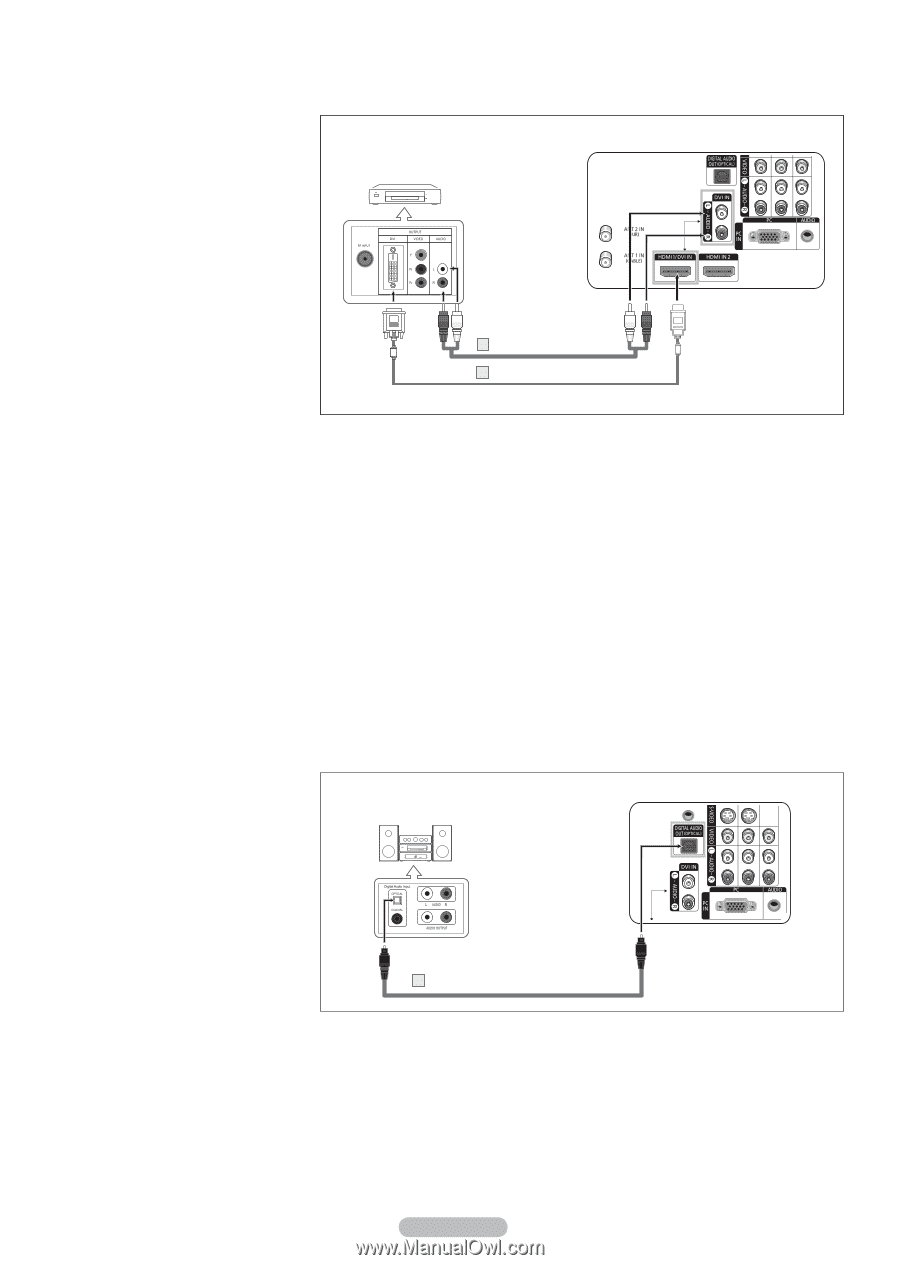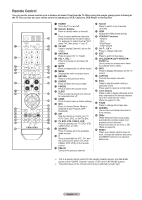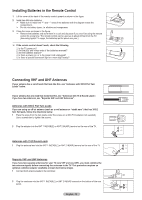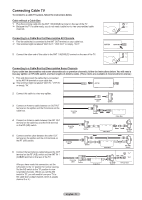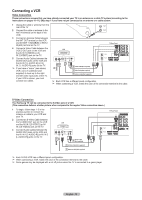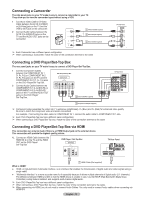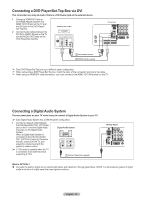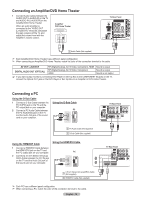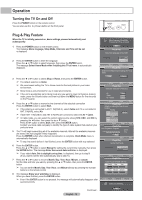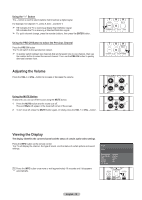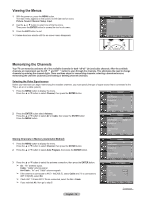Samsung HL-T5055W Quick Guide (easy Manual) (ver.1.0) (English) - Page 14
Connecting a DVD Player/Set-Top Box via DVI, Connecting a Digital Audio System, What is OPTICAL?
 |
View all Samsung HL-T5055W manuals
Add to My Manuals
Save this manual to your list of manuals |
Page 14 highlights
Connecting a DVD Player/Set-Top Box via DVI This connection can only be made if there is a DVI Output jack on the external device. 1 Connect a HDMI/DVI Cable or DVI-HDMI Adapter between the HDMI 1/DVI IN jack on the TV and the DVI jack on the DVD Player/ Set-Top Box. 2 Connect Audio Cables between the DVI IN [L-AUDIO-R] jack on the TV and the AUDIO OUT jacks on the DVD Player/Set-Top Box. DVD Player/Set-Top Box TV Rear Panel 2 Audio Cable(Not supplied) 1 HDMI/DVI Cable(Not supplied) ➢ Each DVD Player/Set-Top box has a different panel configuration. ➢ When connecting a DVD Player/Set-Top box, match the color of the connection terminal to the cable. ➢ When using an HDMI/DVI cable connection, you must connect to the HDMI 1/DVI IN terminal on the TV. Connecting a Digital Audio System The rear panel jacks on your TV make it easy to connect a Digital Audio System to your TV. ➢ Each Digital Audio System has a different panel configuration. 1 Connect an Optical Cable between the DIGITAL AUDIO OUT (OPTICAL) jack on the TV and the Digital Audio Input jack on the Digital Audio System. When a Digital Audio System is connected to the DIGITAL AUDIO OUT (OPTICAL) terminal: Decrease the gain (volume) of the TV, and adjust the volume level with the system's volume control. Digital Audio System ➢ 5.1CH audio is possible when the TV is connected to an external device supporting 5.1CH. 1 Optical Cable (Not supplied) TV Rear Panel What is OPTICAL? Converts the electric signal into an optical light signal, and transmits it through glass fibers. S/PDIF is a transmission system of digital audio in the form of a light wave that uses a glass conductor. English - 14