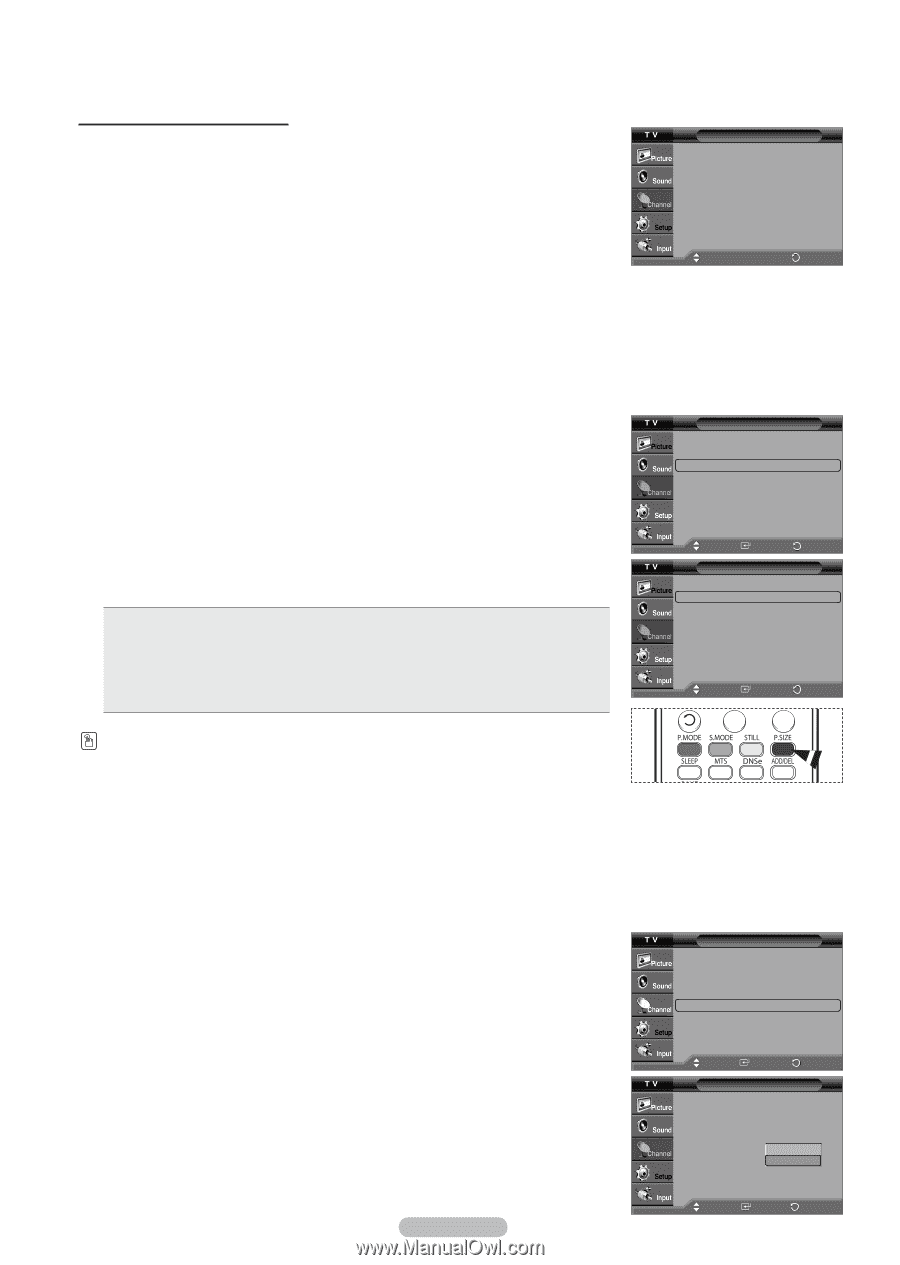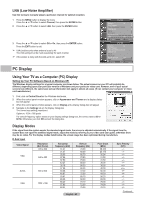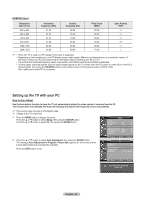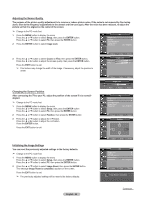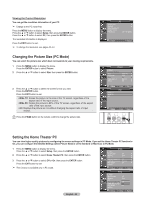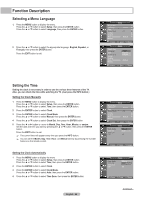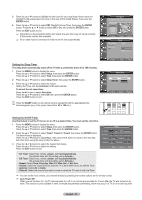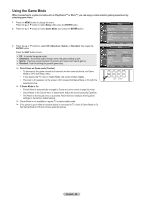Samsung HL-T5055W Quick Guide (easy Manual) (ver.1.0) (English) - Page 45
Changing the Picture Size (PC Mode), Setting the Home Theater PC, Viewing the Current Resolution
 |
View all Samsung HL-T5055W manuals
Add to My Manuals
Save this manual to your list of manuals |
Page 45 highlights
Viewing the Current Resolution You can get the resolution information of your PC. ➢ Change to the PC mode first. Press the MENU button to display the menu. Press the ▲ or ▼ button to select Setup, then press the ENTER button. Press the ▲ or ▼ button to select PC, then press the ENTER button. The resolution information is displayed. Press the EXIT button to exit. ➢ To change the resolution, see pages 43~44. Changing the Picture Size (PC Mode) You can select the picture size which best corresponds to your viewing requirements. 1 Press the MENU button to display the menu. Press the ENTER button to select Picture. 2 Press the ▲ or ▼ button to select Size, then press the ENTER button. 3 Press the ▲ or ▼ button to select the screen format you want. Press the ENTER button. Press the EXIT button to exit. • Wide TV: Scales the picture to the size of the TV screen, regardless of the aspect ratio of the input source. • Wide PC: Scales the picture to 92% of the TV screen, regardless of the aspect ratio of the input source. • 4:3: Displays the picture as it is without changing the aspect ratio of input source. Press the P.SIZE button on the remote control to change the picture size. PiPcCture Image Lock Position Auto Adjustment Image Reset Resolution ► ► : 1024 x 768 @60Hz Move Enter RReettuurrnn Picture ▲ More Detailed Settings ► Size : Wide PC ► Digital NR : Auto ► DNIe : On ► Color Gamut : Normal ► Reset : OK ► Move Wide TV Wide PC 4:3 Enter Size Return Move Enter Return Setting the Home Theater PC You can view higher quality pictures by configuring the screen settings in PC Mode. If you set the Home Theater PC function to On, you can configure the Detailed Settings (when Picture Mode is set to Standard or Movie) as in PC Mode. 1 Press the MENU button to display the menu. Press the ▲ or ▼ button to select Setup, then press the ENTER button. 2 Press the ▲ or ▼ button to select Home Theater PC, then press the ENTER button. 3 Press the ▲ or ▼ button to select Off or On, then press the ENTER button. Press the EXIT button to exit. ➢ This function is available only in PC mode. English - 45 PSiceturpe ▲ More Blue Screen : Off ► Melody : Low ► PC ► Home Theater PC : Off ► HDMI Black Level : Normal ► Film Mode : Off ► More ▲ ▲ Move EEnntteerr RReetuturrnn PSiceturpe ▲ More Blue Screen : Off Melody : Low PC Home Theater PC : Off HDMI Black Level : OLonw Film Mode : Off More Move EEnnteterr RReettuurrnn