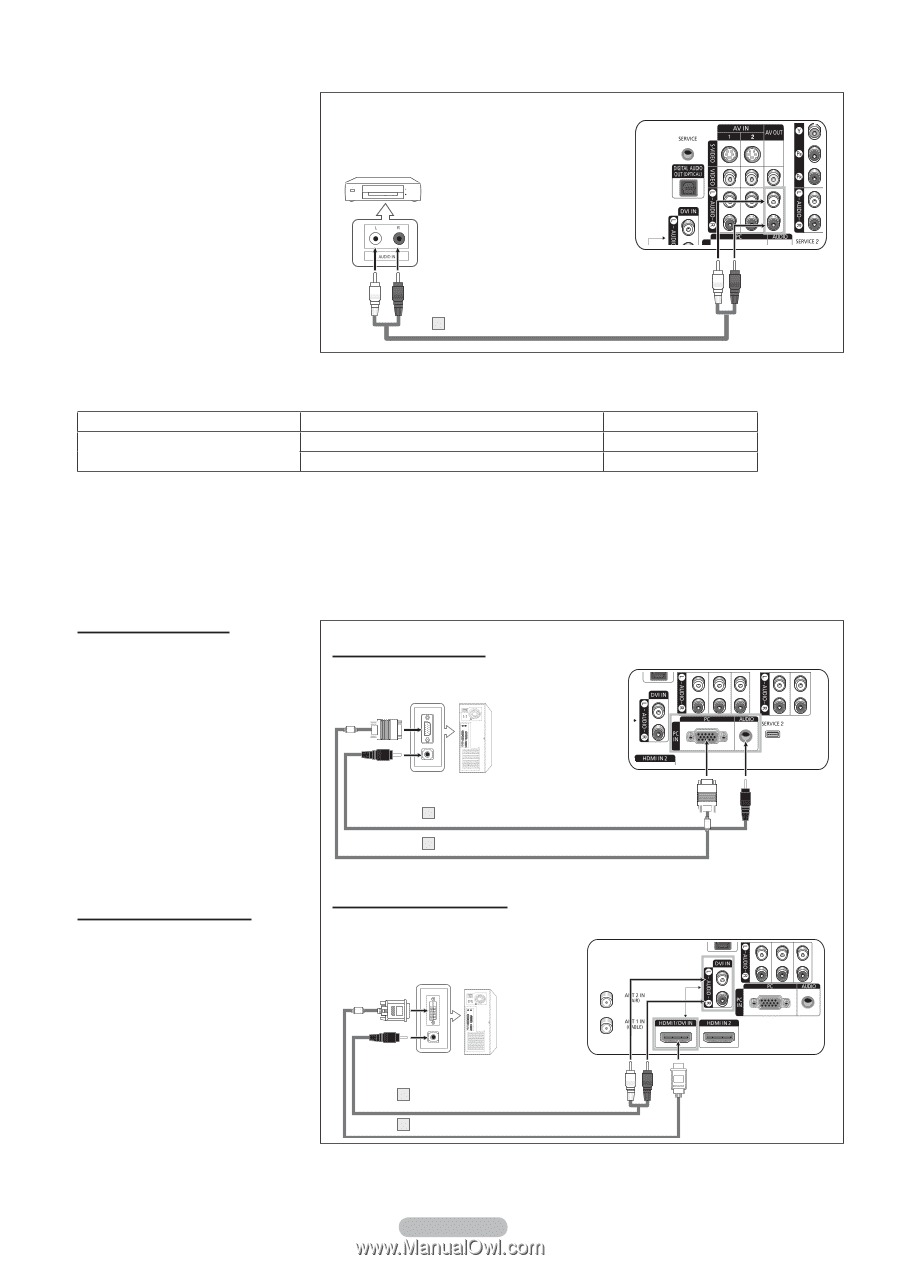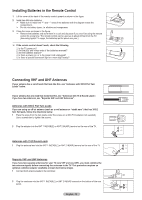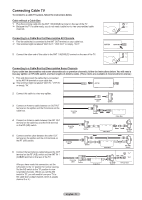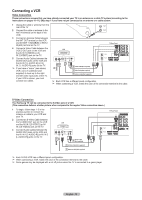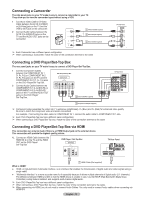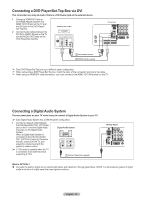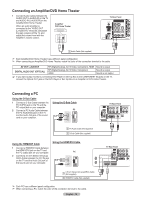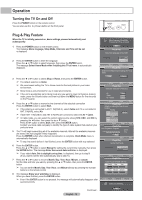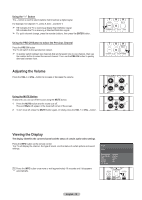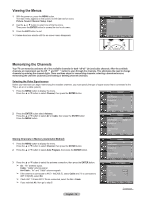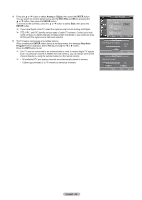Samsung HL-T5055W Quick Guide (easy Manual) (ver.1.0) (English) - Page 15
Connecting an Amplifier/DVD Home Theater, Connecting a PC, Using the D-Sub Cable
 |
View all Samsung HL-T5055W manuals
Add to My Manuals
Save this manual to your list of manuals |
Page 15 highlights
Connecting an Amplifier/DVD Home Theater 1 Connect Audio Cables between the AUDIO OUT [L-AUDIO-R] on the TV and AUDIO IN [L-AUDIO-R] on the Amplifier/DVD Home Theater. When an audio amplifier is connected to the "AUDIO OUT [L-AUDIO-R ]" terminals: Decrease the gain (volume) of the TV, and adjust the volume level with the Amplifier's volume control. Amplifier/ DVD Home Theater TV Rear Panel 1 Audio Cable (Not supplied) ➢ Each Amplifier/DVD Home Theater has a different panel configuration. ➢ When connecting an Amplifier/DVD Home Theater, match the color of the connection terminal to the cable. AV OUT L-AUDIO-R RF (Digital/Analog), AV, S-Video, Component, HDMI Sound is output DIGITAL AUDIO OUT (OPTICAL) RF (Digital/Analog), AV, S-Video, Component HDMI Sound is output Sound is not output ➢ If you want to play movies by connecting DVD Player or Set-Top Box to the COMPONENT IN jacks on the TV, connect the Optical OUT jack on the DVD Player or Set-Top Box to an Amplifier or DVD Home Theater. Connecting a PC Using the D-Sub Cable 1 Connect a D-Sub Cable between the PC IN [PC] jack on the TV and the PC output jack on your computer. 2 Connect a PC Audio Cable between the PC IN [AUDIO] jack on the TV and the Audio Out jack of the sound card on your computer. Using the D-Sub Cable PC 2 PC Audio Cable (Not supplied) 1 D-Sub Cable (Not supplied) Using the HDMI/DVI Cable 1 Connect a HDMI/DVI Cable between the HDMI1/DVI jack on the TV and the PC output jack on your computer. 2 Connect a 3.5 mm Stereo mini-plug/ 2RCA Cable between the DVI IN jack on the TV and the Audio Out jack of the sound card on your computer. Using the HDMI/DVI Cable PC 3.5 mm Stereo mini-plug/2RCA Cable 2 (Not supplied) 1 HDMI/DVI Cable (Not supplied) ➢ Each PC has a different panel configuration. ➢ When connecting a PC, match the color of the connection terminal to the cable. English - 15 TV Rear Panel TV Rear Panel