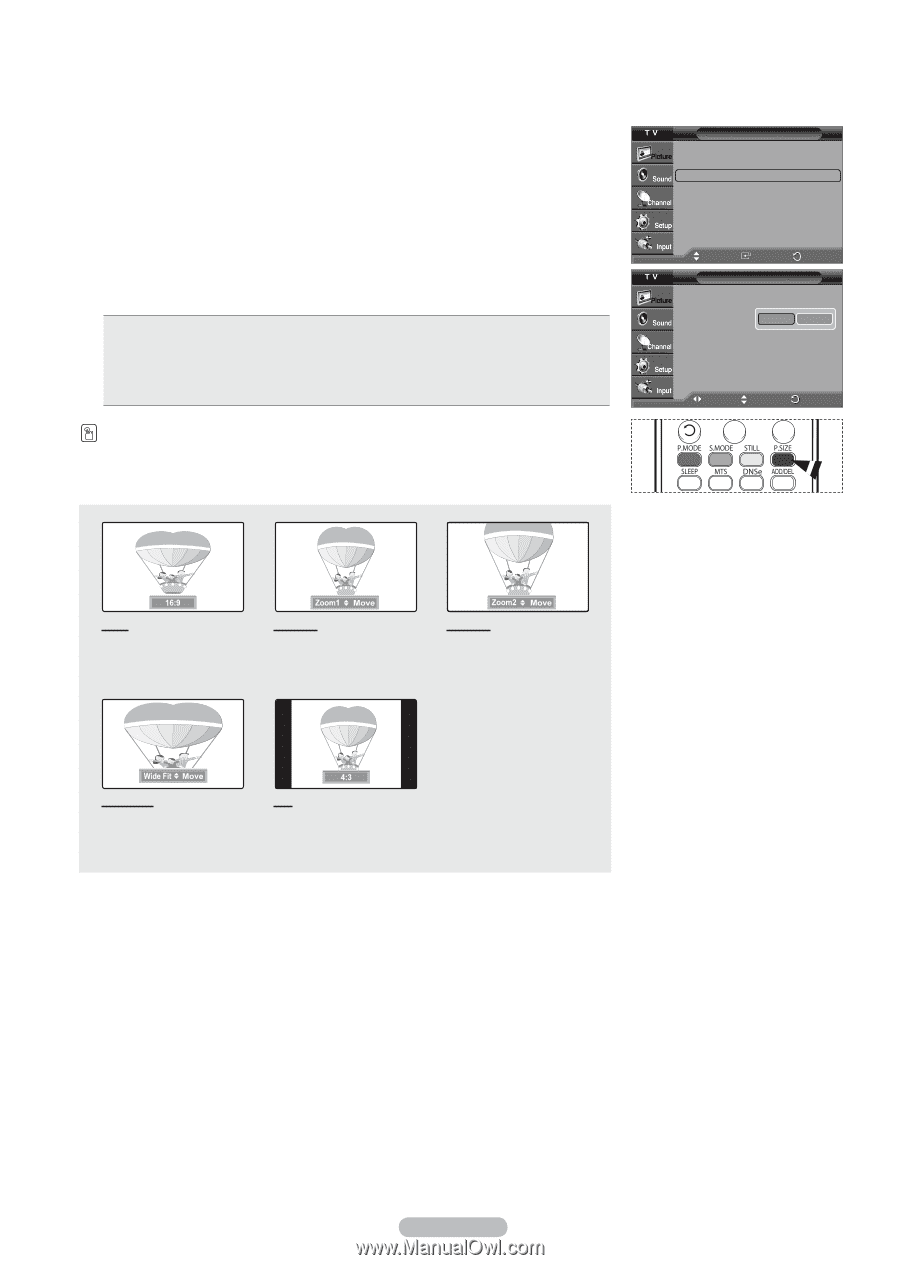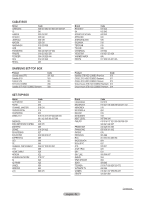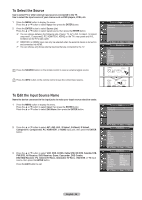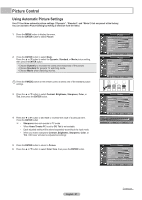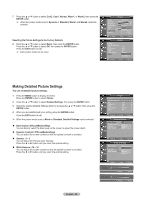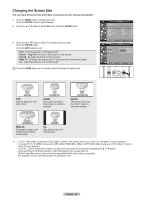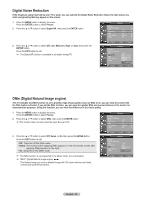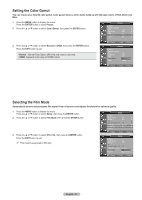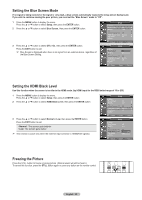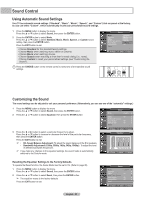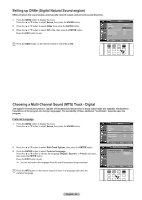Samsung HL-T5055W Quick Guide (easy Manual) (ver.1.0) (English) - Page 29
Changing the Screen Size
 |
View all Samsung HL-T5055W manuals
Add to My Manuals
Save this manual to your list of manuals |
Page 29 highlights
Changing the Screen Size You can select the picture size which best corresponds to your viewing requirements. 1 Press the MENU button to display the menu. Press the ENTER button to select Picture. 2 Press the ▲ or ▼ button to select Size, then press the ENTER button. 3 Press the ▲ or ▼ button to select the screen format you want. Press the ENTER button. Press the EXIT button to exit. • 16:9 : Sets the picture to 16:9 wide mode. • Zoom1 : Magnifies the size of the picture on the screen. • Zoom2 : Expands the Zoom1 format picture. • Wide Fit : Enlarges the aspect ratio of the picture to fit the entire screen. • 4:3 : Sets the picture to 4:3 normal mode. Press the P.SIZE button on the remote control to change the picture size. Picture ▲ More Detailed Settings ► Size : 16:9 ► Digital NR : Auto ► DNIe : On ► Color Gamut : Normal ► Reset : OK ► Move 16:9 Zoom1 Zoom2 Wide Fit 4:3 EEnnteterr Size RReetuturnrn ▲ Positon Reset ▼ Move Adjust Return 16:9 Sets the picture to 16:9 wide mode. Zoom1 The screen size when Wide screen is vertically enlarged. Zoom2 The screen size when the Zoom1 screen is vertically enlarged. Wide Fit Enlarges the aspect ratio of the picture to fit the entire screen. 4:3 Sets the picture to 4:3 normal mode. ➢ • In DTV (720p,1080i), Component (720p,1080i) or HDMI (720p,1080i) mode, any of 16:9, 4:3 and Wide Fit can be selected. • In Analog TV, AV, S-VIDEO, Component (480i, 480p), HDMI (480i, 480p), or DTV (480i, 480p) mode, any of 16:9, Zoom1, Zoom2, and 4:3 can be selected. • In Zoom1, Zoom2 and Wide Fit modes, you can move the picture on the screen by pressing the ▲ or ▼ button. • When watching an HD(High Definition 720p,1080i) signal, you can use Wide Fit. Wide Fit sets the optimum picture format by expanding it both horizontally and vertically. For example, you can reset the picture in 4:3 format to 16:9. English - 29