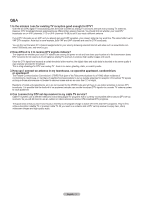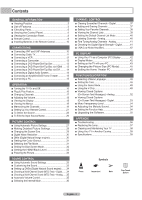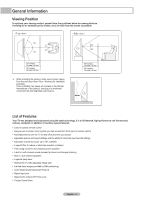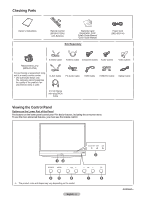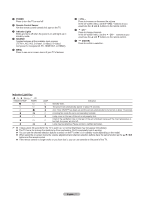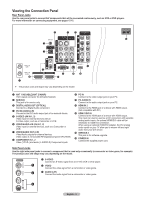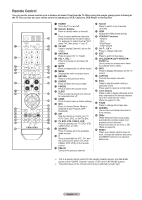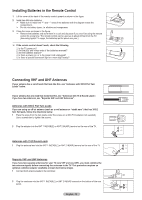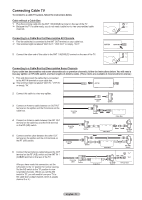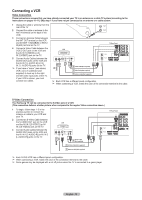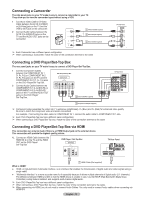Samsung HL-T5055W Quick Guide (easy Manual) (ver.1.0) (English) - Page 8
Viewing the Connection Panel, Rear Panel Jacks - model
 |
View all Samsung HL-T5055W manuals
Add to My Manuals
Save this manual to your list of manuals |
Page 8 highlights
Viewing the Connection Panel Rear Panel Jacks Use the rear panel jacks to connect A/V components that will be connected continuously, such as VCR or DVD players. For more information on connecting equipment, see pages 12-15. ➢ The product color and shape may vary depending on the model. 1 ANT 1 IN(CABLE)/ANT 2 IN(AIR) 75Ω Coaxial connector for Air/Cable Network. 2 SERVICE This jack is for service only. 3 DIGITAL AUDIO OUT (OPTICAL) Connect to a Digital Audio component. 4 DVI IN (AUDIO-L/R) Connect to the DVI audio output jack of an external device. 5 S-VIDEO (AV IN 1, 2) Video input for external devices with an S-Video output, such as a Camcorder or VCR. 6 VIDEO/AUDIO-L/R (AV IN 1, 2) Video input for external devices, such as a Camcorder or VCR. 7 VIDEO/AUDIO OUT (L/R) Video/Audio outputs for external devices. Video output is not avaiable RF(Digital)/Component/PC/HDMI. 8 COMPONENT IN 1, 2 Video (Y/PB/PR) and audio (L-AUDIO-R) Component inputs. 9 PC IN Connect to the video output jack on your PC. 0 PC AUDIO IN Connect to the audio output jack on your PC. ! HDMI IN 2 Connect to the HDMI jack of a device with HDMI output. (Not compatible with PC) @ HDMI 1/DVI IN Connect to the HDMI jack of a device with HDMI output. This input can also be used as a DVI connection with separate analog audio inputs. An optional HDMI/DVI cable will be necessary to make this connection. When using an optional HDMI/DVI adapter, the DVI analog audio inputs on your TV allow you to receive left and right audio from your DVI device. # SERVICE 2 This jack is for software upgrade. $ POWER IN Connect the supplied power cord. Side Panel Jacks Use the right side panel jacks to connect a component that is used only occasionally (a camcorder or video game, for example). The product color and shape may vary depending on the model. 1 S-VIDEO Connect an S-Video signal from an S-VHS VCR or DVD player. 2 VIDEO Connect the video signal from a camcorder or video game. 3 AUDIO (L/R) Connect the audio signal from a camcorder or video game. English - 8