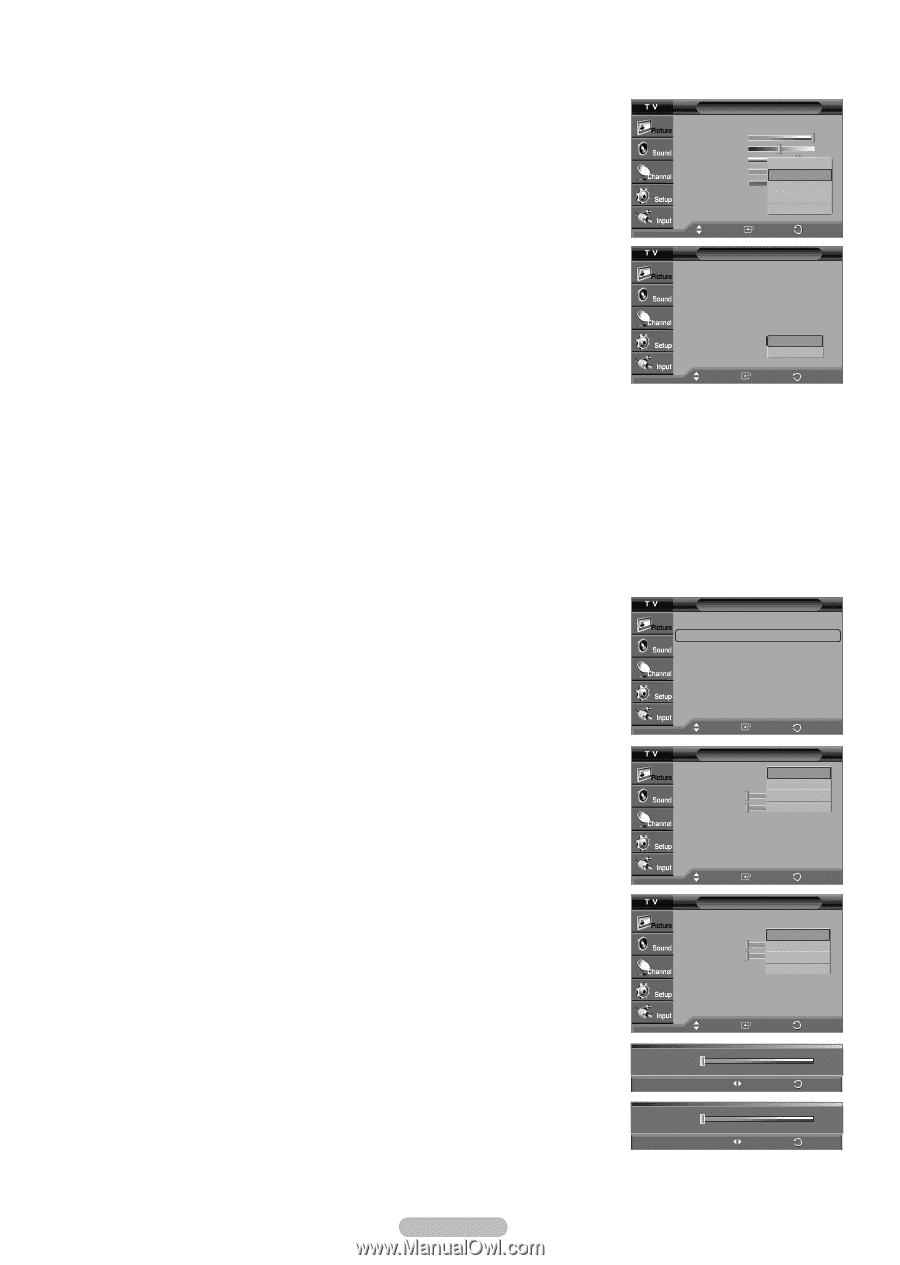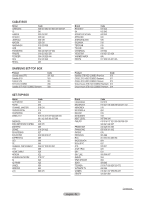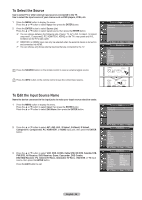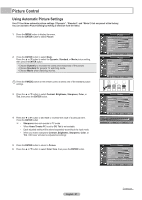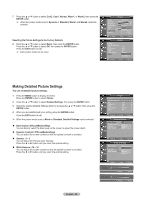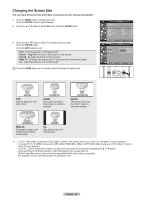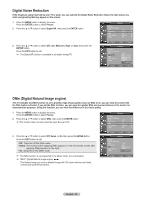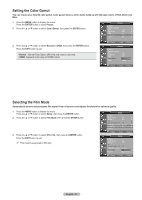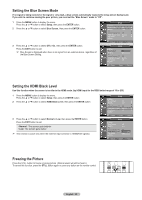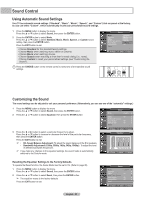Samsung HL-T5055W Quick Guide (easy Manual) (ver.1.0) (English) - Page 28
Making Detailed Picture Settings, Resetting the Picture Settings to the Factory Defaults
 |
View all Samsung HL-T5055W manuals
Add to My Manuals
Save this manual to your list of manuals |
Page 28 highlights
7 Press the ▲ or ▼ button to select Cool2, Cool1, Normal, Warm1, or Warm2, then press the ENTER button. ➢ When the picture mode is set to Dynamic or Standard, Warm1 and Warm2 cannot be selected. Resetting the Picture Settings to the Factory Defaults 8 Press the ▲ or ▼ button to select Reset, then press the ENTER button. Press the ▲ or ▼ button to select OK, then press the ENTER button. Press the EXIT button to exit. ➢ Each picture mode can be reset. Picture Mode Contrast Brightness Sharpness Color Tint G50 Color Tone ▼ More : Dynamic 100 45 Cool2 Cool1 : NWCooarormml1a1l 75 55 R50 Warm2 Move Enter Return Picture ▲ More Detailed Settings Size Digital NR DNIe Color Gamut Reset : 16:9 : Auto : On : Normal : OK Cancel Move EEnnteterr RReetuturnrn Making Detailed Picture Settings You can set detailed picture settings. 1 Press the MENU button to display the menu. Press the ENTER button to select Picture. 2 Press the ▲ or ▼ button to select Detailed Settings, then press the ENTER button. 3 Select the desired Detailed Settings option by pressing the ▲ or ▼ button, then press the ENTER button. 4 When you are satisfied with your setting, press the ENTER button. Press the EXIT button to exit. ➢ When the picture mode is set to Movie or Standard, Detailed Settings can be selected. Black Adjust: Off/Low/Medium/High You can directly select the black level on the screen to adjust the screen depth. Dynamic Contrast: Off/Low/Medium/High You can adjust the screen contrast so that the optimal contrast is provided. Gamma: -3 ~ 3 You can adjust the Primary Color Intensity. Press the ◄ or ► button until you reach the optimal setting. White Balance: -10 ~ 10 You can adjust the screen contrast so that the optimal contrast is provided. Press the ◄ or ► button until you reach the optimal setting. Picture ▲ More Detailed Settings ► Size : 16:9 ► Digital NR : Auto ► DNIe : On ► Color Gamut : Normal ► Reset : OK ► Move EEnnteterr RReetuturnrn Detailed Settings Black Adjust Dynamic Contrast Gamma White Balance : Off : LOoffw Medium -3 High -10 Move Enter Return Detailed Settings Black Adjust Dynamic Contrast Gamma White Balance : Off : Off Low -3 Medium -10 High Move Enter Return Gamma Adjust 0 Return White Balance Adjust 0 Return English - 28