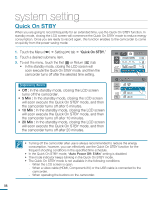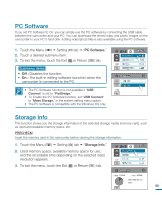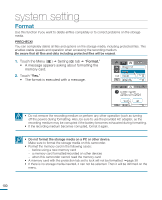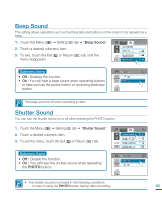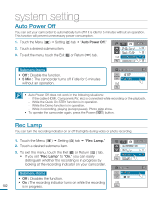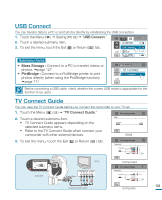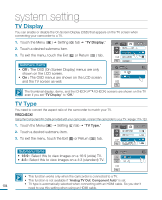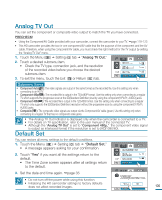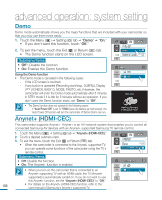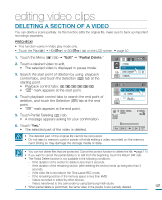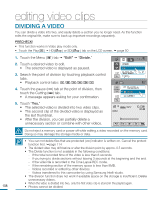Samsung HMX-R10SN User Manual (ENGLISH) - Page 107
USB Connect, TV Connect Guide
 |
View all Samsung HMX-R10SN manuals
Add to My Manuals
Save this manual to your list of manuals |
Page 107 highlights
USB Connect You can transfer data to a PC or print photos directly by establishing the USB connection. 1. Touch the Menu ( ) Setting ( ) tab "USB Connect." 90 MIN 2. Touch a desired submenu item. PC Software 3. To exit the menu, touch the Exit ( ) or Return ( ) tab. USB Connect 5 / 7 TV Type Analog TV Out Submenu items • Mass Storage : Connect to a PC to transfer videos or photos. page 127 • PictBridge : Connect to a PictBridge printer to print photos directly (when using the PictBridge function). page 117 USB Connect Mass Storage PictBridge 1 / 1 Before connecting a USB cable, check whether the current USB mode is appropriate for the function to be used. TV Connect Guide You can view the TV Connect Guide before you connect the camcorder to your TV set. 1. Touch the Menu ( ) tab "TV Connect Guide." 2. Touch a desired submenu item. • TV Connect Guide appears depending on the selected submenu items. • Refer to the TV Connect Guide when connect your camcorder with other external devices. TV Connect Guide HDMI Camcorder TV HDMI 3. To exit the menu, touch the Exit ( ) or Return ( ) tab. TV Connect Guide Component Camcorder TV Y PB PR L R Audio TV Connect Guide Component Camcorder Camcorder TV Y PB PR L R Audio Camcorder HDTV COMPONENT IN AUDIO IN Y Pb Pr L R DC IN Signal flow Component/AV cable Component TV Connect Guide Composite Camcorder TV Video L R Audio Composite 103