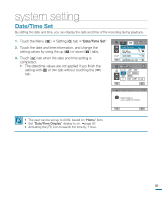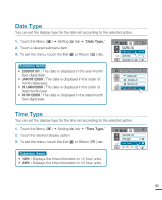Samsung HMX-R10SN User Manual (ENGLISH) - Page 93
advanced playback, Play Option, Highlight
 |
View all Samsung HMX-R10SN manuals
Add to My Manuals
Save this manual to your list of manuals |
Page 93 highlights
advanced playback Play Option You can set a specific playback style according to your preference. PRECHECK! Touch the Play( ) HD( HD ) or SD( SD ) tab on the LCD screen. page 50 1. Touch the Menu ( ) tab "Play Option." 2. Touch a desired submenu item. 3. To exit the menu, touch the Exit ( ) or Return ( ) tab. Submenu items • Play All ( ): Plays video clips in succession starting from the selected video to the last one, then returns to the thumbnail index view. • Play One ( ): Plays the selected video only and returns to the thumbnail view. • Repeat All ( ):Repeats playing all the video clips until the Return ( ) tab is touched. • Repeat One ( ): Repeats playing the selected video only until the Return ( ) tab is touched. 160 MIN Play Option Highlight 1 / 2 Playlist Delete Play Option Play All Play One 1 / 1 Repeat All Repeat One Highlight This camcorder shows a section of the recorded video(s) at random. PRECHECK! Touch the Play( ) HD( HD ) or SD( SD ) tab on the LCD screen. page 50 1. Touch the Menu ( ) tab. "Highlight." 160 MIN 2. Touch a desired submenu item. • When the highlight view is finished, the video Play Option thumbnail view appears. Highlight • In the highlight play mode, you can adjust the volume by 1 / 2 Playlist touching the screen and can also cancel the playback. Delete 3. To exit the menu, touch the Exit ( ) or Return ( ) tab. Highlight Submenu items • Recent ( ): Shows a section of the videos that were created within the last 24 hours. • All ( ): Shows a section of all video files. Recent All 1 / 1 If you execute the Highlight function in the date thumbnail display, all the files in the selected date set appear on the LCD screen. 89