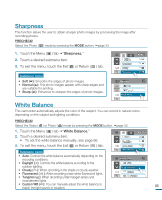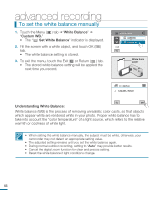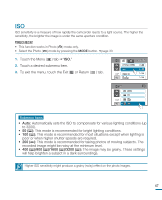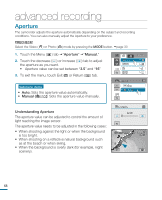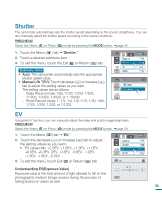Samsung HMX-R10SN User Manual (ENGLISH) - Page 70
To set the white balance manually, White Balance, Custom WB., Understanding White Balance
 |
View all Samsung HMX-R10SN manuals
Add to My Manuals
Save this manual to your list of manuals |
Page 70 highlights
advanced recording To set the white balance manually 1. Touch the Menu ( ) tab "White Balance" "Custom WB." • The "( ) Set White Balance" indicator is displayed. 2. Fill the screen with a white object, and touch OK ( OK ) tab. • The white balance setting is stored. 3. To exit the menu, touch the Exit ( ) or Return ( ) tab. • The stored white balance setting will be applied the next time you record. White Balance Tungsten Custom WB 2 / 2 White thick paper Custom WB Set White Balance OK Understanding White Balance: White balance (WB) is the process of removing unrealistic color casts, so that objects which appear white are rendered white in your photo. Proper white balance has to take into account the "color temperature" of a light source, which refers to the relative warmth or coolness of white light. • When setting the white balance manually, the subject must be white, otherwise, your camcorder may not detect an appropriate setting value. • The adjusted setting remains until you set the white balance again. • During normal outdoor recording, setting to "Auto" may provide better results. • Cancel the digital zoom function for clear and precise setting. • Reset the white balance if light conditions change. 66