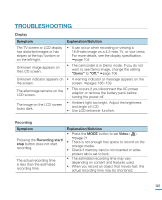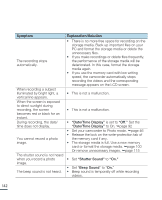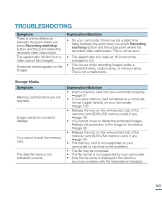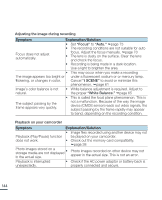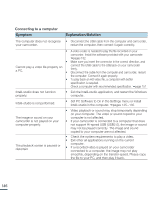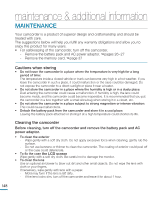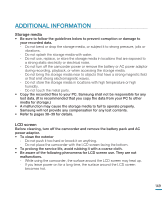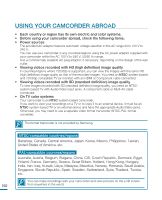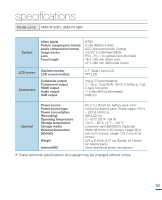Samsung HMX-R10SN User Manual (ENGLISH) - Page 150
Connecting to a computer, Intelli-studio in the computer.
 |
View all Samsung HMX-R10SN manuals
Add to My Manuals
Save this manual to your list of manuals |
Page 150 highlights
Connecting to a computer Symptom Explanation/Solution The computer does not recognize • Disconnect the USB cable from the computer and camcorder, your camcorder. restart the computer, then connect it again correctly. • A video codec is needed to play the file recorded on your camcorder. Install the software provided with your camcorder. pages 132 • Make sure you insert the connector in the correct direction, and Cannot play a video file properly on a PC. • connect the USB cable to the USB jack on your camcorder firmly. Disconnect the cable from the computer and camcorder, restart the computer. Connect it again properly. • To play back an HD video file, a computer with better specification is required. Check a computer with recommended specification. page 151 Intelli-studio does not function properly. • Exit the Intelli-studio application, and restart the Windows computer. Intelli-studio is not performed. The image or sound on your camcorder is not played on your computer properly. The playback screen is paused or distorted. • Set PC Software to On in the Settings menu or install Intelli-studio in the computer. pages 125~135 • Video playback or sound may stop temporarily depending on your computer. The video or sound copied to your computer is not affected. • If your camcorder is connected to a computer that does not support Hi-speed USB (USB2.0), the image or sound may not be played correctly. The image and sound copied to your computer are not affected. • Check the system requirements to play a video. • Exit other all applications running on the current computer. • If a recorded video is played on your camcorder connected to a computer, the image may not play smoothly, depending on the transfer speed. Please copy the file to your PC, and then play it back. 146