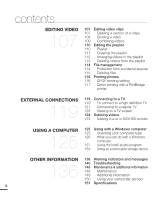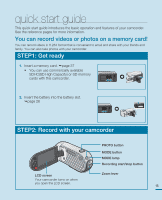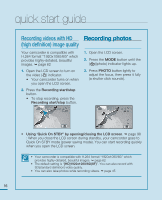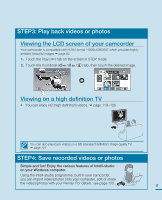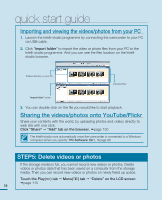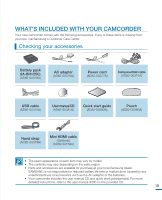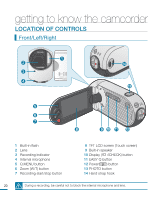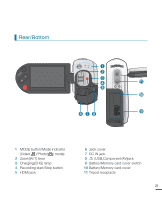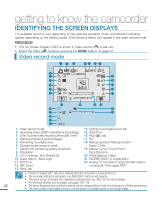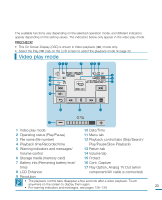Samsung HMX-R10SN User Manual (ENGLISH) - Page 22
Importing and viewing the videos/photos from your PC, Sharing the videos/photos onto YouTube/Flickr
 |
View all Samsung HMX-R10SN manuals
Add to My Manuals
Save this manual to your list of manuals |
Page 22 highlights
quick start guide Importing and viewing the videos/photos from your PC 1. Launch the Intelli-studio programme by connecting the camcorder to your PC via USB cable. 2. Click "Import folder" to import the video or photo files from your PC to the Intelli-studio programme. And you can see the files location on the Intellistudio browser. Folders directory on your PC Imported Files "Import folder" button 3. You can double-click on the file you would like to start playback. Sharing the videos/photos onto YouTube/Flickr Share your contents with the world, by uploading photos and videos directly to web site with one click. Click "Share" "Add" tab on the browser. page 130 The Intelli-studio runs automatically once the camcorder is connected to a Windows computer (when you specify "PC Software: On"). page 99 STEP5: Delete videos or photos If the storage media is full, you cannot record new videos or photos. Delete videos or photos data that has been saved on a computer from the storage media. Then you can record new videos or photos on newly freed up space. Touch the Play( ) tab Menu( ) tab "Delete" on the LCD screen. page 115 18