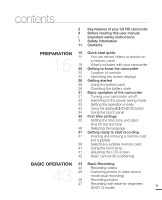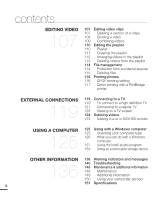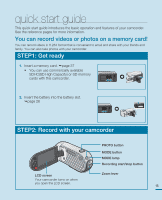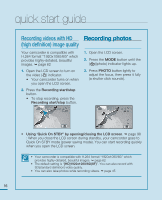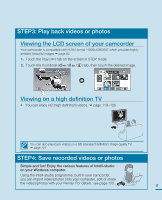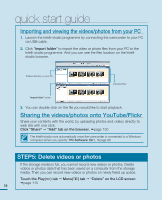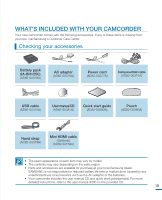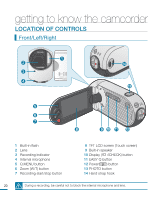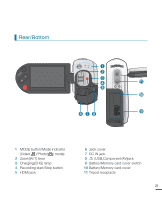Samsung HMX-R10SN User Manual (ENGLISH) - Page 20
Recording videos with HD, high definition image quality, Recording photos
 |
View all Samsung HMX-R10SN manuals
Add to My Manuals
Save this manual to your list of manuals |
Page 20 highlights
quick start guide Recording videos with HD Recording photos (high definition) image quality Your camcorder is compatible with H.264 format "1920x1080/60i" which provides highly-detailed, beautiful images. page 62 1. Open the LCD screen to turn on the video ( ) indicator. • Your camcorder turns on when you open the LCD screen. 2. Press the Recording start/stop button. • To stop recording, press the Recording start/stop button. 1. Open the LCD screen. 2. Press the MODE button until the ( )(photo) indicator lights up. 3. Press PHOTO button lightly to adjust the focus, then press it fully (a shutter click sounds). 00:00:00 [55Min] 90 MIN 3785 90 MIN • Using 'Quick On STBY' by opening/closing the LCD screen. page 98 : When you close the LCD screen during standby, your camcorder goes to Quick On STBY mode (power saving mode). You can start recording quickly when you open the LCD screen. • Your camcorder is compatible with H.264 format "1920x1080/60i" which provides highly-detailed, beautiful images. page 62 • The default setting is "[HD]1920x1080/60i(SF)". You can also record with SD(standard definition) video quality. • You can also take photos while recording videos. page 45 16