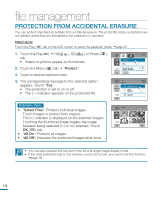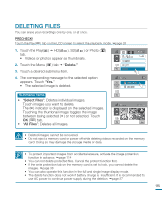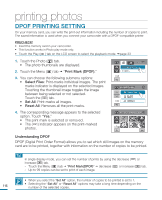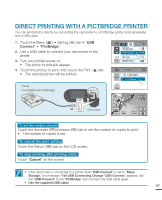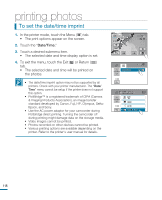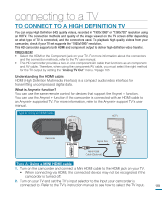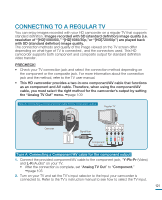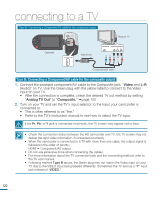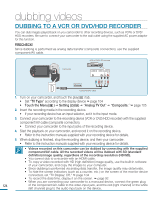Samsung HMX-R10SN User Manual (ENGLISH) - Page 123
connecting to a TV, TO CONNECT TO A HIGH DEFINITION TV
 |
View all Samsung HMX-R10SN manuals
Add to My Manuals
Save this manual to your list of manuals |
Page 123 highlights
connecting to a TV TO CONNECT TO A HIGH DEFINITION TV You can enjoy High Definition (HD) quality videos, recorded in "1920x1080" or "1280x720" resolution using an HDTV. The connection methods and quality of the image viewed on the TV screen differ depending on what type of TV is connected, and the connectors used. To playback high quality videos from your camcorder, check if your TV set supports the "1920x1080i" resolution. This HD camcorder supports both HDMI and component output to deliver high-definition video transfer. PRECHECK! • Select the HDMI or the Component jack on your TV. For more information about the connectors and the connection methods, refer to the TV user manual. • This HD camcorder provides a two-in-one component/AV cable that functions as an component and AV cable. Therefore, when using the component/AV cable, you must select the right method for the TV output by setting the "Analog TV Out" menu. page 105 Understanding the HDMI cable: HDMI (High Definition Multimedia Interface) is a compact audio/video interface for transmitting uncompressed digital data. What is Anynet+ function? You can use the same remote control for devices that support the Anynet + function. You can use the Anynet + function if the camcorder is connected with an HDMI cable to an Anynet+ supported TV. For more information, refer to the Anynet+ support TV's user manual. Type A: Using an HDMI cable HDTV Camcorder HDMI IN DC IN Signal flow MINI HDMI Cable (Optional) Type A: Using a MINI HDMI cable 1. Turn on the camcorder and connect a Mini HDMI cable to the HDMI jack on your TV. • When connecting via HDMI, the connected device may not be recognized if the camcorder is turned off. 2. Turn on your TV and set the TV's input selector to the Input your camcorder is connected to. Refer to the TV's instruction manual to see how to select the TV input. 119 COMPONENT IN AUDIO IN Y Pb Pr L R DC IN