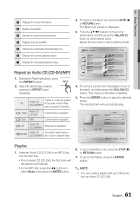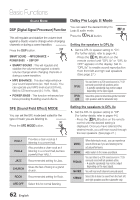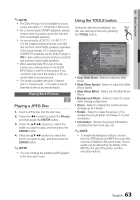Samsung HT-C9950W User Manual (user Manual) (ver.1.0) (English) - Page 58
Using the TOOLS button
 |
View all Samsung HT-C9950W manuals
Add to My Manuals
Save this manual to your list of manuals |
Page 58 highlights
Basic Functions Using the TOOLS button During playback, you can operate disc menu by pressing the TOOLS button. • TOOLS Menu Screen Tools Title : 1/1 Chapter 4/21 Playing Time : 00:12:06 Audio : 1/7 ENG Multi CH Subtitle : 1/6 ENG Angle : 1/1 BONUSVIEW Video : Off BONUSVIEW Audio : 0/1 Off Picture Setting < Change " Select ✎ NOTE ▪ Depending on the disc, the TOOLS menu may differ. Moving to a Desired Scene Directly hzZy 1. During playback, press the TOOLS button. 2. Press the ▲▼ buttons to select Title, Chapter or Playing Time. 3. Enter the desired Title, Chapter or Playing Time using the number buttons, and then press the ENTER button. Selecting the Audio Language hzZx 1. During playback, press the TOOLS button. 2. Press the ▲▼ buttons to select Audio. 3. Press the ENTER button. 4. Press the ▲▼ buttons to select the audio language you want. ✎ NOTE The ◄► indicator is not displayed on the screen if the BONUSVIEW section does not contain any BONUSVIEW audio settings. Information about the primary / secondary mode is also displayed if the Blu-ray Disc has a BONUSVIEW section. Use the ◄► button to switch between primary and secondary audio modes. This function depends on the selection of audio languages encoded on the disc and may not be available. A Blu-ray Disc can contain up to 32 audio languages and a DVD up to 8. Some Blu-ray Discs may allow you to select either the multi-channel LPCM or Dolby digital audio soundtrack in English. Selecting the Subtitle Language hZx 1. During playback, press the TOOLS button. 2. Press the ▲▼ buttons to select Subtitle. 3. Press the ◄► buttons to select the subtitle language you want. ✎ NOTE Depending on the Blu-ray Disc / DVD, you may be able to change the desired subtitle in the Disc Menu. Press the DISC MENU button. This function depends on the selection of subtitle languages encoded on the disc and may not be available on all Blu-ray Discs/ DVDs. A Blu-ray Disc can contain up to 255 subtitle languages and a DVD up to 32. Information about the primary / secondary mode is also displayed if the Blu-ray Disc has a BONUSVIEW section. This function changes both the primary and secondary subtitles at the same time. The total number of subtitles is the sum of the primary and secondary subtitles. 58 English