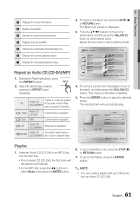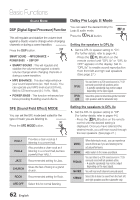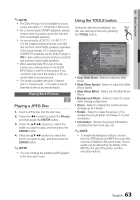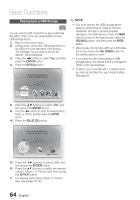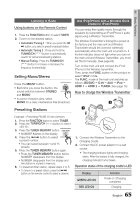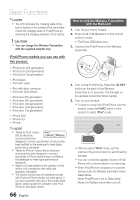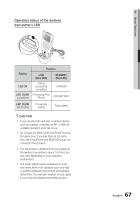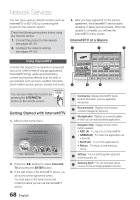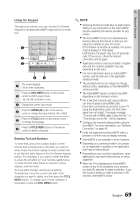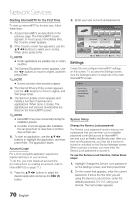Samsung HT-C9950W User Manual (user Manual) (ver.1.0) (English) - Page 65
Listening to Radio, Use iPod/iPhone with a Wireless DockCradle for iPod/iPhone
 |
View all Samsung HT-C9950W manuals
Add to My Manuals
Save this manual to your list of manuals |
Page 65 highlights
04 Basic Functions Listening to Radio Using buttons on the Remote Control 1. Press the FUNCTION button to select TUNER. 2. Tune in to the desired station. • Automatic Tuning 1 : When you press the # $ button, you select a preset broadcast station. • Automatic Tuning 2 : Press and hold the TUNING/CH ( ) button to automatically search for active broadcasting stations. • Manual Tuning : Press the TUNING/CH ( ) button to increase or decrease the frequency incrementally. Setting Mono/Stereo Press the MO/ST button. • Each time you press the button, the sound switches between STEREO and MONO. • In a poor reception area, select MONO for a clear, interference-free broadcast. Presetting Stations Use iPod/iPhone with a Wireless Dock Cradle for iPod/iPhone You can enjoy finer quality music through the speakers by transmitting an iPod/iPhone's audio signal using a Wireless Transmitter. The Wireless Transmitter's linking ID is preset at the factory and the main unit and Wireless Transmitter should link (connect wirelessly) automatically when the main unit is turned on. If the link indicator does not light when you turn on the main unit and Wireless Transmitter, you must set the ID manually. (See page 66) Turn on the main unit and connect the iPod/ iPhone to the Wireless transmitter. Then, press the FUNC. button on the product to select "iPod" mode. The FUNC. mode of the main unit switches as follows: BD/DVD D.IN AUX iPod HDMI 1 HDMI 2 TUNER ( See page 16) How to charge the Wireless Transmitter ⴼ ⴺ Example : Presetting FM 89.10 into memory 1. Press the FUNCTION button to select TUNER. 2. Press the TUNING/CH ( ) button to select . 3. Press the TUNER MEMORY button. • NUMBER flashes on the display. 4. Press the # $ button to select a preset number. • You can select between 1 and 15 presets. 5. Press the TUNER MEMORY button again. • Press the TUNER MEMORY button before NUMBER disappears from the display. • NUMBER disappears from the display and the station is stored in memory. 6. To preset another station, repeat steps 2 to 5. • To tune in to a preset station, press the # $ button on the remote control to select a channel. LINK STANDBY CHARGE STANDBY CHARGE 1. Connect the Wireless Transmitter to the Charging Cradle. 2. Connect the DC power adaptor to a wall socket. • The charging indicator lights and charging starts. After the battery is fully charged, the charging indicator turns Green. Operation status of the charging cradle's LED Display GREEN LED ON RED LED ON Function Power on /Charging completed Charging. 65 English