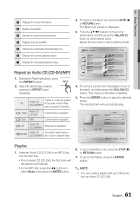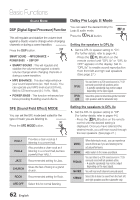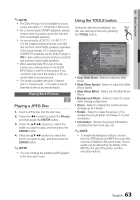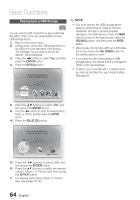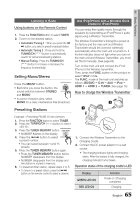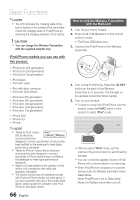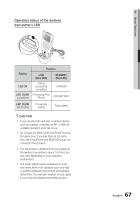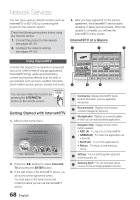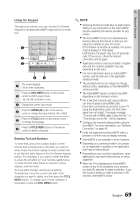Samsung HT-C9950W User Manual (user Manual) (ver.1.0) (English) - Page 64
Playing back a USB Storage
 |
View all Samsung HT-C9950W manuals
Add to My Manuals
Save this manual to your list of manuals |
Page 64 highlights
Basic Functions Playing back a USB Storage F You can use the USB connection to play multimedia files (MP3, JPEG, DivX, etc) downloaded from the USB storage device. 1. Move to the home menu. 2. In Stop mode, connect the USB storage device to the USB port on the rear panel of the product. The message "Do you want to access the device?" will be displayed. 3. Press the ◄► button to select Yes, and then press the ENTER button. 4. Press the RED (A) button. Please activate Interninteertne@t raTdioV serviYcoueTube to enjoy a variety of Internet Services. ✎ NOTE You must remove the USB storage device safely by performing the "Safe to Remove Hardware" function to prevent possible damage to the USB memory. Press the MENU button to move to the main screen, select the YELLOW (C) button, and then press the ENTER button. When Audio-CD (CD-DA), MP3 and JPEG files are in stop mode, the FULL SCREEN button on the remote does not work. If you insert the disc when playing a USB storage device, the device mode is changed to "DVD or CD" automatically. To listen to your music files with 7.1 channel sound, you must set the Dolby Pro Logic ll mode to Matrix. (See page 63) CD USB USB a Change Device c Safely Remove USB d View Devices "Enter 5. Press the ▲▼ buttons to select USB, and then press the ENTER button. 6. Press the ◄► buttons to select the desired Videos, Music, or Photos, and then press the ENTER button. 4-1. Press the BLUE (D) button. Please activate Internet@TV service to enjoy a variety of Internet Services. USB USB d Home " Enter 5-1. Press the ◄► buttons to select USB, and then press the ENTER button. 6-1. Press the ▲▼ buttons to select the desired Videos, Music, or Photos,and then press the ENTER button. 7. For playing back Video, Music or Photos files, see pages 55~63. 64 English