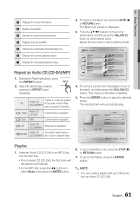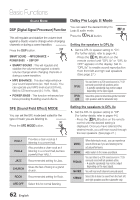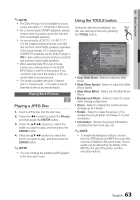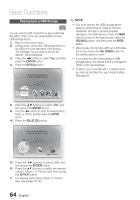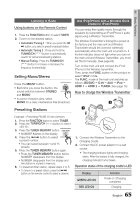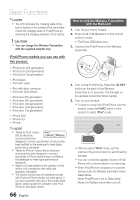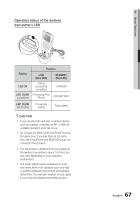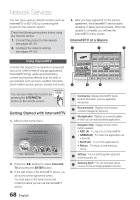Samsung HT-C9950W User Manual (user Manual) (ver.1.0) (English) - Page 63
Playing Back Pictures
 |
View all Samsung HT-C9950W manuals
Add to My Manuals
Save this manual to your list of manuals |
Page 63 highlights
04 Basic Functions ✎ NOTE The Dolby Prologic II is not available for sound source encoded in 7.1 CH format or HD sound. For 2 channel audio CD/MP3 playback, wireless receiver does not produce sound (for rear and front center/height speakers). For sound source of DVD 5.1 CH, BD 5.1/7.1 CH, the wireless receiver produces sound (for rear and front center/height speakers) regardless of the sound settings. For 2 channel audio CD/MP3/TV broadcast, set the Dolby Prologic to ON to make wireless receiver produce sound (for rear and front center/height speakers). When selecting Dolby Pro Logic II mode, connect your external device to the AUDIO INPUT jacks (L and R) on the product. If you connect to only one of the inputs (L or R), you cannot listen to surround sound. This mode is available with both 2 channel and 5.1 channel audio. 7.1ch audio is directly transmitted without any transformation. Playing Back Pictures Playing a JPEG Disc G 1. Insert a JPEG disc into the disc tray. 2. Press the ◄► buttons to select the Photos, and then press the ENTER button. 3. Press the buttons to select the folder you want to play, and then press the ENTER button. 4. Press the buttons to select the photo you want to play, and then press the ENTER button. ✎ NOTE You can't enlarge the subtitle and PG graphic in the full screen mode. Using the TOOLS button During the slide show playback, you can use various functions by pressing the TOOLS button. Tools Stop Slide Show Slide Show Speed : Slide Show Effect : Background Music Zoom Rotate Information Normal Fade1 > Move " Enter ' Return • Stop Slide Show : Select to stop the slide show. • Slide Show Speed : Select to adjust the Slide Show speed. • Slide Show Effect : Select set the Slide Show Effect. • Background Music : Select to listen to music while viewing a slide show. • Zoom : Select to enlarge the current picture. (Enlarge up to 4 times) • Rotate : Select to rotate the picture. (This rotates the picture either clockwise or counter clockwise.) • Information : Shows the picture information including the name and size, etc. ✎ NOTE To enable the Background Music function, both the JPEG photo and MP3 the music files must be contained in the same folder. Sound quality can be affected by the bitrate of the MP3 file, the size of the photo, and the encoding method. 63 English