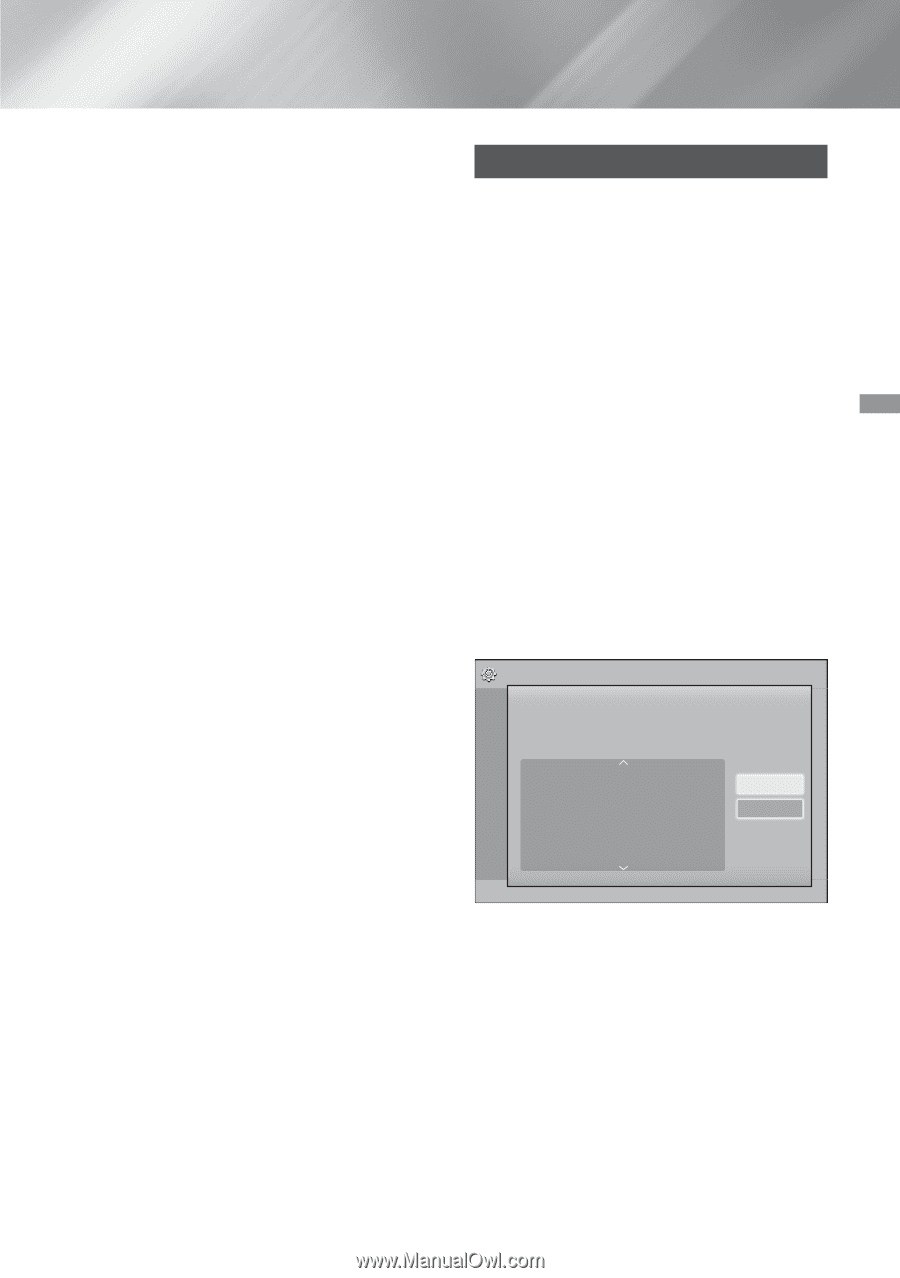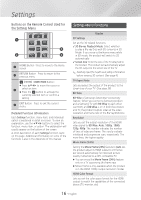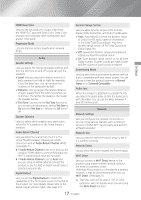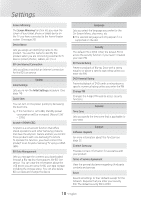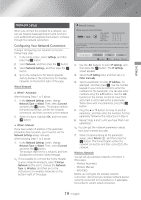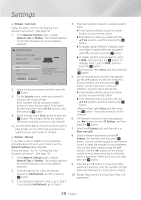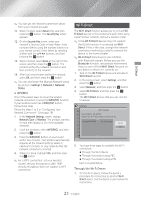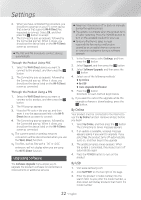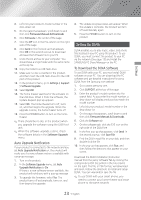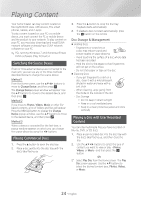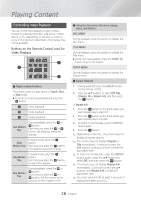Samsung HT-H5500W User Manual Ver.1.0 (English) - Page 21
Wi-Fi Direct, Through the Wi-Fi deVice - user manual
 |
View all Samsung HT-H5500W manuals
Add to My Manuals
Save this manual to your list of manuals |
Page 21 highlights
Settings ✎✎You can get the Network parameter values from your Internet provider. 11. When finished, select Return ('), and then press the v button. The Security Key screen appears. 12. On the Security Key screen, enter your network's Security Code or Pass Phrase. Enter numbers directly using the number buttons on your remote control. Enter letters by selecting a letter with the buttons, and then pressing the v button. 13. When finished, select Done at the right of the screen, and then press the v button. The product verifies the network connection and then connects to the network. 14. After the home theater verifies the network, select OK, and then press the v button. ✎✎You can also begin the Manual Network setup by going to Settings > Network > Network Status. ĞĞ WPS(PBC) One of the easiest ways to set up the wireless network connection is using the WPS(PBC) function. If your wireless router has a WPS(PBC) button, follow these steps: Follow the Steps 1 to 3 in "Configuring Your Network Connection". (See page 19) 1. In the Network Settings screen, change Network Type to Wireless. The product searches for and then displays a list of the available networks. 2. Scroll the list down, select WPS(PBC), and then press the v button. 3. Press the WPS(PBC) button on your router within two minutes. Your product automatically acquires all the network settings values it needs and connects to your network after the network connection is verified. 4. When it is done, highlight OK, and then press the v button. ✎✎For a WPS connection, set your wireless router's security encryption to AES. WEP security encryption does not support a WPS connection. Wi-Fi Direct The Wi-Fi Direct function allows you to connect WiFi Direct devices to the product and each other using a peer-to-peer network, without a wireless router. ✎✎Some Wi-Fi Direct devices may not support the DLNA function if connected via Wi-Fi Direct. If this is the case, change the network connection method you used to connect the device to the home theater. ✎✎Wi-Fi Direct transmissions can interfere with Bluetooth signals. Before you use the Bluetooth function, we strongly recommend that you turn off the Wi-Fi Direct function on any device in which it is currently on. 1. Turn on the Wi-Fi Direct device and activate its Wi-Fi Direct function. 2. In the Home screen, select Settings, and then press the v button. 3. Select Network, and then press the v button. 4. Select Wi-Fi Direct, and then press the v button. The Wi-Fi Direct devices that you can connect to appear. Settings Display Wi-Fi Direct AudioDevice Name : HT-H5500 Select your Wi-Fi Direct device to connect to. Network SystemAndroidXXXXXXX Language Security Not Connected Refresh Close General Support 5. You have three ways to complete the Wi-Fi connection: ●● Through the Wi-Fi device. ●● Through the product using PBC. ●● Through the product using a PIN. Each is covered below. Through the Wi-Fi Device 1. On the Wi-Fi device, follow the device's procedure for connecting to another Wi-Fi Direct device. See the device's user manual for instructions. 21 - English