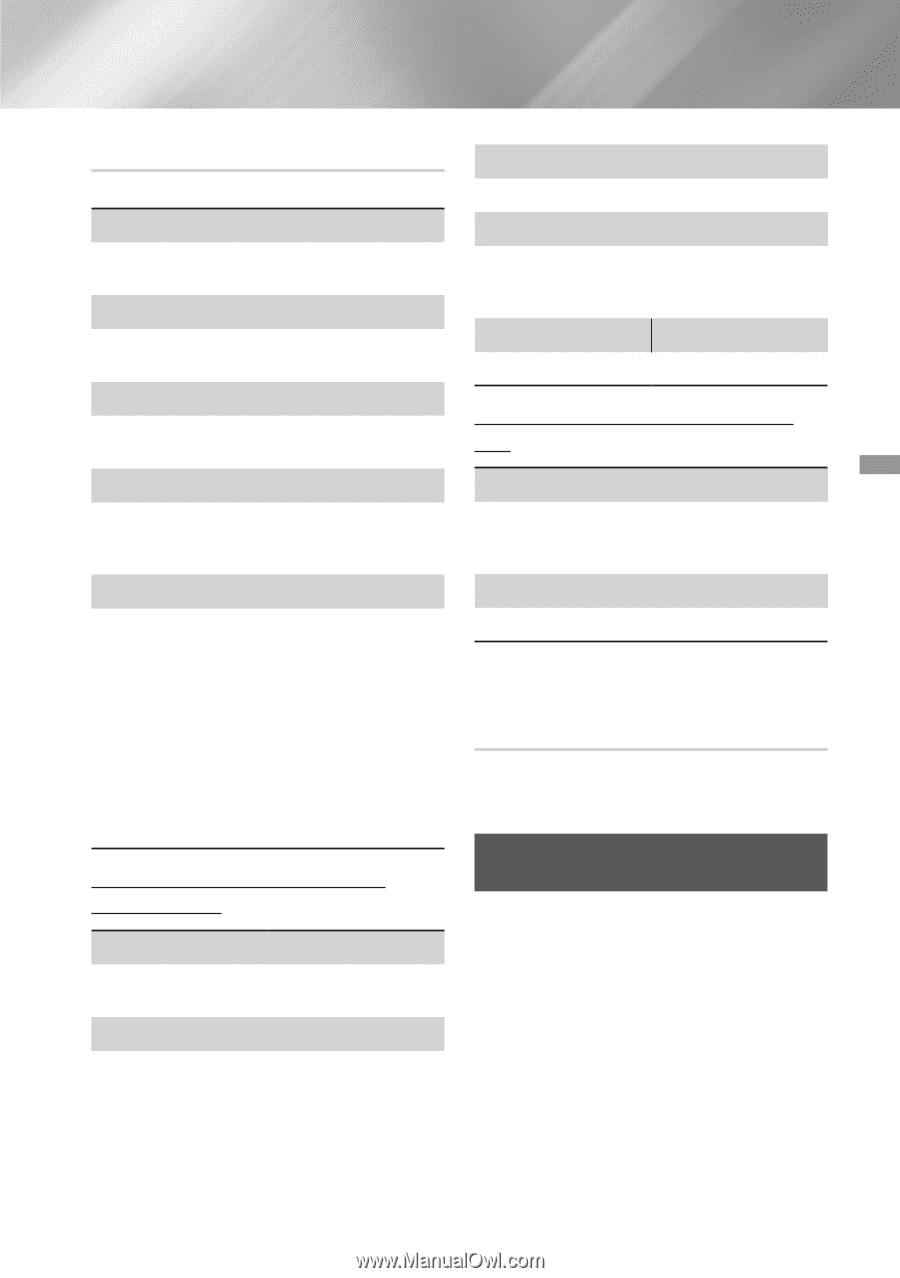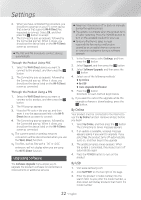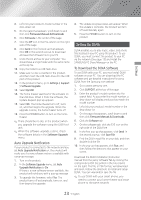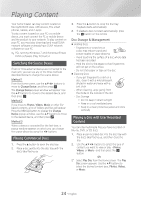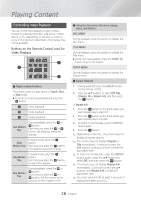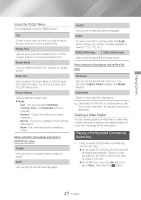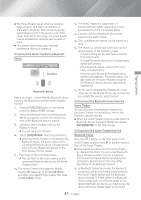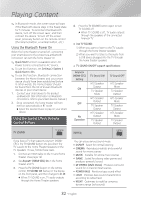Samsung HT-H5500W User Manual Ver.1.0 (English) - Page 27
Playing a Pre-Recorded Commercial Audio Disc, Using the TOOLS Menu, Creating a viDeo playlist
 |
View all Samsung HT-H5500W manuals
Add to My Manuals
Save this manual to your list of manuals |
Page 27 highlights
Playing Content Using the TOOLS Menu During playback, press the TOOLS button. Title If there is more than one title on a disk or device, lets you move to or select a desired title. Playing Time Lets you go to a specific playback point. Use the numeric buttons to input the playback point. Repeat Mode Lets you repeat a specific title, chapter, or marked section. Audio Sync Lets you adjust the audio delay so that the audio syncs with the video. You can set the delay from 0 to 300 milliseconds. Picture Settings Lets you set the picture mode. ■■ Mode -- User : Lets you adjust the Brightness, Contrast, Color, and Sharpness functions manually. -- Dynamic : Choose this setting to increase sharpness. -- Normal : Choose this setting for most viewing applications. -- Movie : This is the best setting for watching movies. Menu selections that appear only when a BD/DVD disc plays Chapter Lets you move to a chapter that you want to watch. Audio Lets you set the desired audio language. Subtitle Lets you set the desired subtitle language. Angle To view a scene from another angle. The Angle option displays the number of angles available to view (1/1, 1/2, 1/3, etc.). BONUSVIEW Video BONUSVIEW Audio Lets you set the desired Bonusview option. Menu selections that appear only while a file plays Full Screen Lets you set the desired full screen size. You can select Original, Mode1 (larger), and Mode2 (largest). Information Select to view video file information. ✎✎Depending on the disc or storage device, the Tools menu may differ. All options may not be displayed. Creating a Video Playlist You can create a playlist of video files in a way that is nearly identical to the way you create a playlist of music files. See page 28 for instructions. Playing a Pre-Recorded Commercial Audio Disc 1. Insert an Audio CD (CD-DA) or an MP3 Disc into the disc tray. ●● For an Audio CD (CD-DA), the first track will be played automatically. Tracks on a disc are played in the order in which they were recorded on the disc. ●● For an MP3 disc, press the ◀▶ buttons to select Music, then press the v button. 27 - English