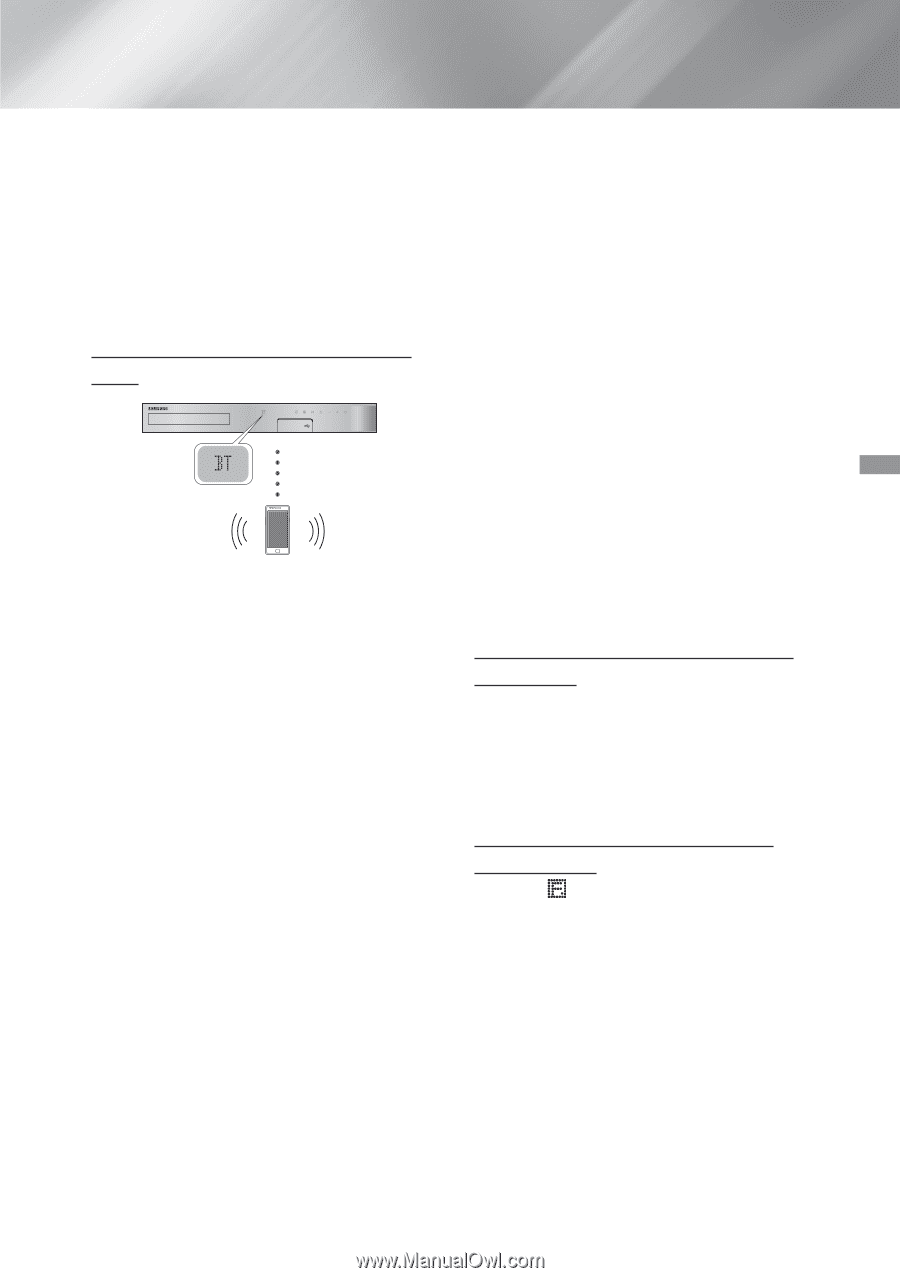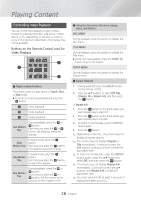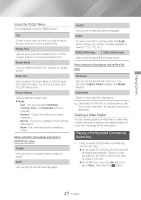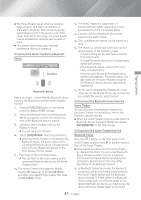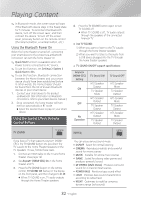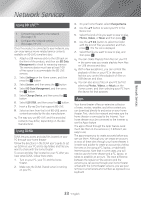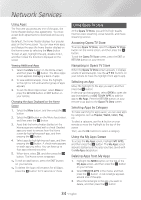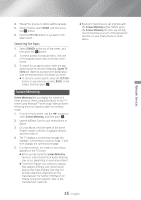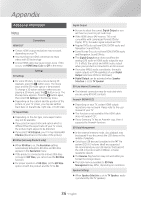Samsung HT-H5500W User Manual Ver.1.0 (English) - Page 31
playing Content, To Connect the Home Theater to a Bluetooth
 |
View all Samsung HT-H5500W manuals
Add to My Manuals
Save this manual to your list of manuals |
Page 31 highlights
Playing Content ●● The Home Theater has an effective reception range of up to 32.8 feet in all directions if there are no obstacles. The connection will be automatically cut off if the device is out of this range. Even within this range, the sound quality may be degraded by obstacles such as walls or doors. ●● This wireless device may cause electrical interference. during its operation. To Connect the Home Theater to a Bluetooth Device Connect Bluetooth device Before you begin, confirm that the Bluetooth device supports the Bluetooth compliant stereo headset function. 1. Press the FUNCTION button on the remote control to display the BT message. 2. Select the Bluetooth menu on the Bluetooth device you want to connect. For instructions, refer to the Bluetooth device's manual. 3. Select the Stereo headset menu on the Bluetooth device. ●● You will see a list of devices. 4. Select "[HTS]HXXXXX" from the searched list. ●● When the Home Theater is connected to the Bluetooth device, the device name of the connected Bluetooth device, followed by the name of home theater will appear on the front display of home theater. 5. Play music on the connected device. ●● You can listen to the music playing on the connected Bluetooth device over the Home Theater system. ✎✎The Home Theater only supports Middle Quality SBC data (up to 237kbps@48kHz), and does not support High Quality SBC data ([email protected]). ✎✎The AVRCP feature is supported. It's functionality will differ, depending on the specifications of the connected device. ✎✎Connect only to a Bluetooth device that supports the A2DP Profile. ✎✎Only one Bluetooth device can be paired at a time. ✎✎The search or connection functions may not work properly in the following cases: -- If there a strong electric field near or around the home theater. -- If several Bluetooth devices are simultaneously paired with product. -- If the Bluetooth device is turned off, not in place, or malfunctions. -- Note that such devices as microwave ovens, wireless LAN adapters, fluorescent lights, and gas stoves use the same frequency range as the Bluetooth device, and can cause electric interference. ✎✎For the good compatibility of Bluetooth or any other devices like Mobile Phone, we recommend you update the device's lastest version. To Disconnect the Bluetooth Device from the Home Theater You can disconnect the Bluetooth device from the Home Theater. For instructions, refer to the Bluetooth device's manual. ●● When the Home Theater is disconnected from the Bluetooth device, the Home Theater will display DISCONNECTED on the front display. To Disconnect the Home Theater from the Bluetooth Device Press the ( ) button on the front panel of the Home Theater to switch from BT to another mode or turn off the Home Theater. ●● Except when you disconnect the Home Theater by changing functions, the connected Bluetooth device will wait a certain time for a response from the Home Theater before terminating the connection. (Disconnection time may differ, depending on the Bluetooth device.) ✎✎In Bluetooth connection mode, the Bluetooth connection will be lost if the distance between the Home Theater System and the Bluetooth device exceeds 32.8 feet. When the Bluetooth device comes back into effective range or you restart the Bluetooth device, you have to pair the device and home theater again to reconnect. 31 - English