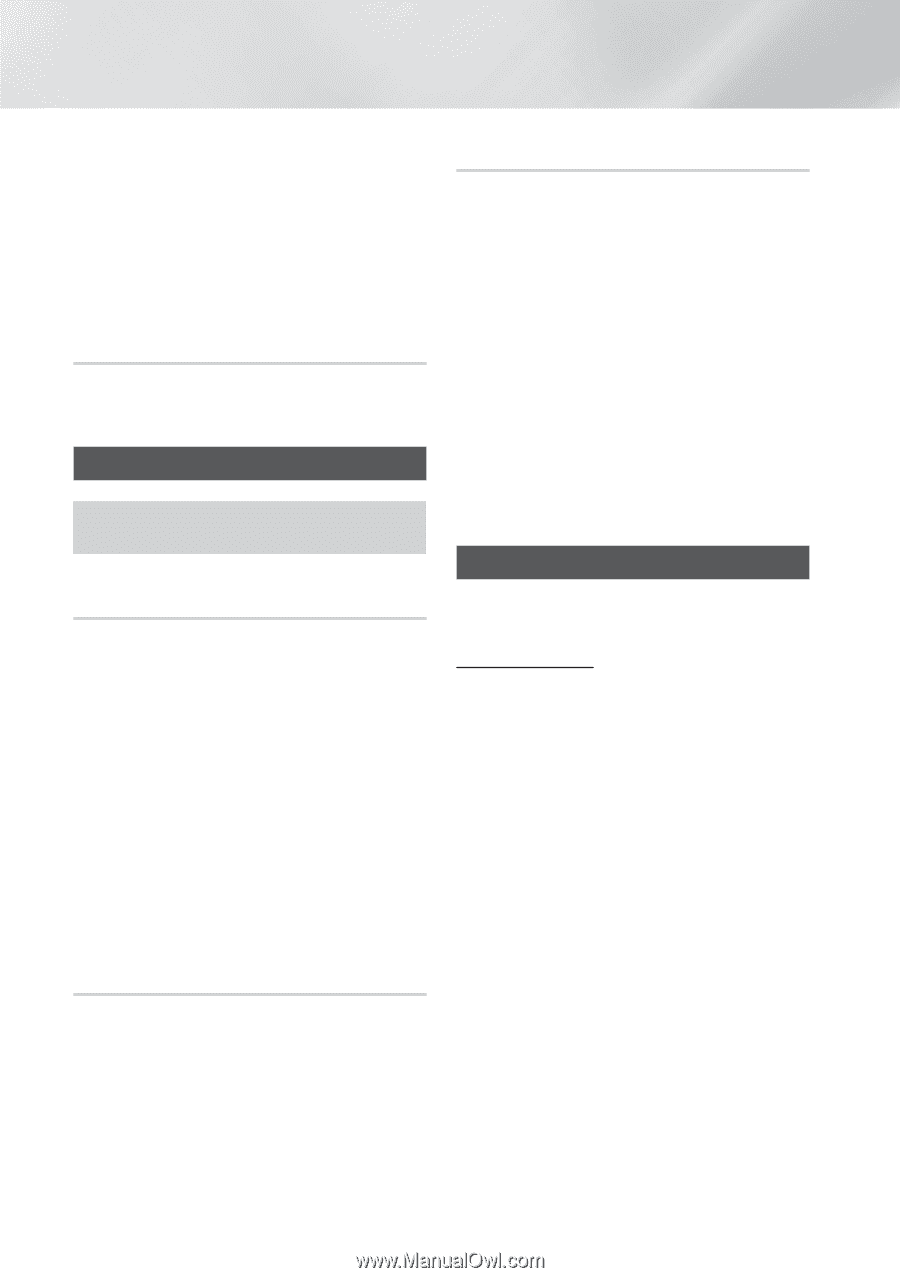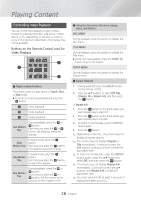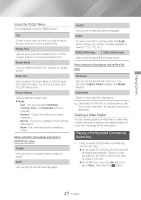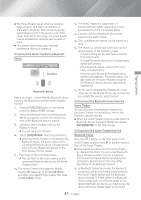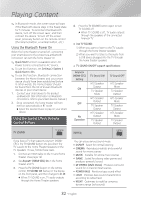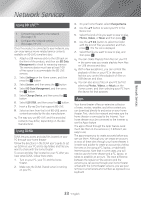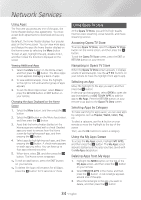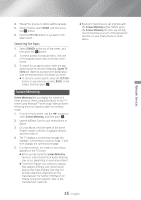Samsung HT-H5500W User Manual Ver.1.0 (English) - Page 30
Listening to the Radio, Using Bluetooth, Creating a photo playlist, Setting Mono/Stereo
 |
View all Samsung HT-H5500W manuals
Add to My Manuals
Save this manual to your list of manuals |
Page 30 highlights
Playing Content ✎✎Depending on the disc or storage device, the Tools menu may differ. All options may not be displayed. ✎✎To enable the background music function, the photo file must be in the same storage media as the music file. However, the sound quality can be affected by the bitrate of the MP3 file, the size of the photo, and the encoding method. Creating a Photo Playlist You can create a photo playlist in nearly the same way you create a music playlist. See page 28 for instructions. Select photo files instead of music files. Listening to the Radio ●● To listen to the radio, you must connect the supplied FM antenna. Operating the Radio with the Remote Control 1. Press the FUNCTION button to select FM. 2. Tune to the desired station. ●● Preset Tuning 1 : Press the 5 button to select PRESET, and then press the TUNING UP, DOWN button to select a preset station. -- Before you can tune to preset stations, you must add preset stations to the product's memory. ●● Manual Tuning : Press the 5 button to select MANUAL, and then press the TUNING UP, DOWN button to tune in to a lower or higher frequency. ●● Automatic Tuning : Press the 5 button to select MANUAL, and then press and hold the TUNING UP, DOWN button to automatically search the band. Setting Mono/Stereo Press the MO/ST button. ●● Each time you press the button, the sound switches between STEREO and MONO. ●● In a poor reception area, select MONO for a clear, interference-free broadcast. Presetting Stations Example : Presetting FM 89.10 into memory. 1. Press the FUNCTION button to select FM. 2. Press the TUNING UP, DOWN button to select . 3. Press the TUNER MEMORY button. ●● NUMBER flashes on the display. 4. Press the TUNER MEMORY button again. ●● Press the TUNER MEMORY button before NUMBER disappears from the display on its own. ●● After you press the TUNER MEMORY button, NUMBER disappears from the display and the station is stored in memory. 5. To preset another station, repeat steps 2 to 4. ●● To tune in to a preset station, press the TUNING UP, DOWN button. Using Bluetooth You can use a Bluetooth device to enjoy music with high quality stereo sound, all without wires! What is Bluetooth? Bluetooth is a technology that enables Bluetoothcompliant devices to interconnect with each other easily using a short, wireless connection. ●● A Bluetooth device may hum or malfunction: -- When a part of your body is in contact with the receiving/transmitting system of the Bluetooth device or the Home Theater. -- When it is subject to electrical variation from obstructions caused by a wall, corner, or office partitioning. -- When it is exposed to electrical interference from same frequency-band devices including medical equipment, microwave ovens, and wireless LANs. ●● Pair the Home Theater with the Bluetooth device while the two are close together. ●● The further the distance is between the Home Theater and the Bluetooth device, the worse the quality is. If the distance exceeds the Bluetooth operational range, the connection is lost. ●● In poor reception-sensitivity areas, the Bluetooth connection may not work properly. 30 - English