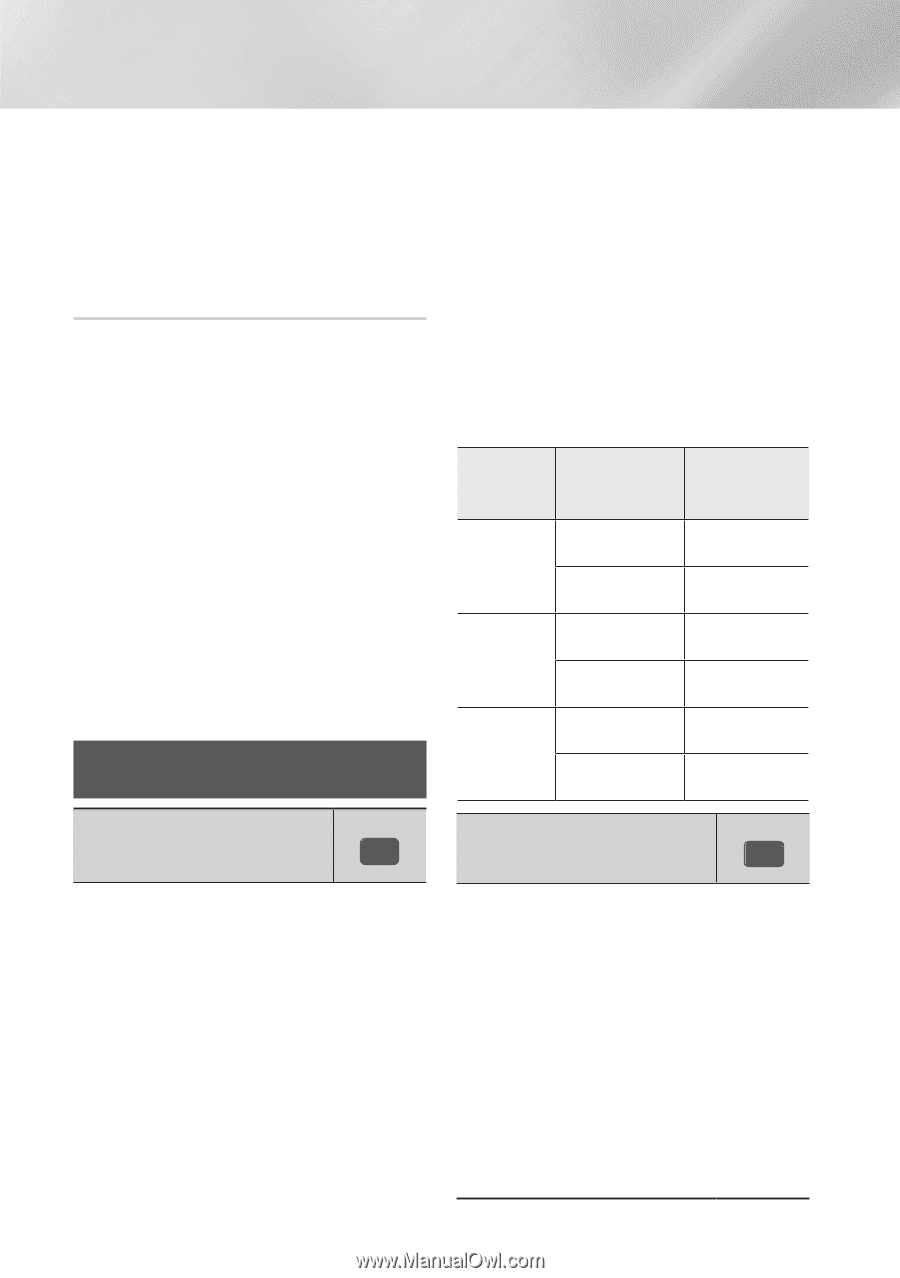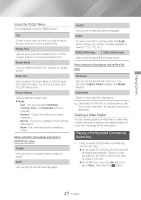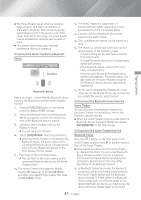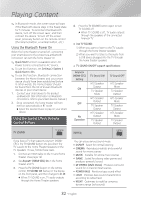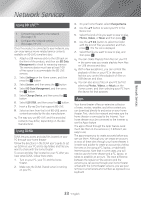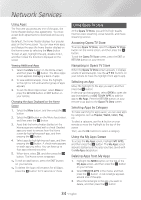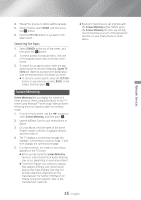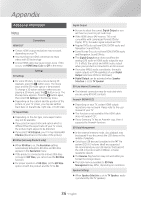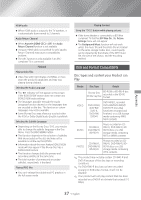Samsung HT-H5500W User Manual Ver.1.0 (English) - Page 32
Using the Special Effects Remote Control Buttons, Using the Bluetooth power
 |
View all Samsung HT-H5500W manuals
Add to My Manuals
Save this manual to your list of manuals |
Page 32 highlights
Playing Content ✎✎In Bluetooth mode, the screen saver will start if the Bluetooth device stays in the Ready state for 5 minutes. To reconnect the Bluetooth device, turn off the screen saver, and then connect the device. To turn off the screen saver, press any button on the remote control (the Volume button, a number button, etc.) Using the Bluetooth Power On When the home theater is turned off, connecting your smart device to the product via a Bluetooth connection can turn the home theater on. ✎✎Quick Start function is available when AC Power Cord is connected to AC Source. ✎✎To use this function, set Settings > System > Quick Start to On. ✎✎To use this function, Bluetooth connection between the Home theater and your smart device should have been established before. In other words, the Home theater should be found from the list of known Bluetooth devices of your smart device. 1. Connect your smart device to the product via Bluetooth. (For information on Bluetooth connections, refer to your smart device's manual.) 2. Once connected, the home theater will turn itself on automatically in BT mode. ●● Select the desired music to play on your smart device. Using the Special Effects Remote Control Buttons 4. Press the TV SOUND button again to turn TV SOUND off. ●● When TV SOUND is off, TV audio outputs through the speakers of the connected Anynet+ TV. ĞĞ Use TV SOUND: 1) When you want to listen to the TV's audio through the home theater speakers. 2) When you want to listen to the audio from a USB device plugged into the TV through the home theater speakers. ĞĞ TV SOUND ON/OFF support specifications: Anynet+ (HDMI-CEC) Setting ON OFF No Operation TV Sound ON HTS Speaker Output TV Speaker Mute HTS Speaker Output TV Speaker Output HTS Speaker Output TV Speaker Output TV Sound OFF HTS Speaker Mute TV Speaker Output HTS Speaker Mute TV Speaker Output HTS Speaker Mute TV Speaker Output TV SOUND TV SOUND DSP/EQ DSP/EQ TV SOUND DSP/EQ If you have a TV that supports Anynet+ (HDMICEC), the TV SOUND button lets you direct the TV's audio to the Home Theater Speakers or the TV Speakers. To use, follow these steps: 1. Connect an HDMI cable to the TV and home theater. (See page 12) 2. Set Anynet+ (HDMI-CEC) On in the home theater and TV. 3. Press the TV SOUND button on the remote control. TV SOUND ON flashes on the display on the front panel, and then changes to D. IN. ●● When TV SOUND is on, TV audio outputs through the Home Theater speakers. You can enjoy various sound mode. zz DSPOFF : Select for normal listening. zz CINEMA : Reproduces realistic and powerful sound for movie sources. zz MUSIC : Suitable for whole music sources. zz GAME : Suited for playing video games and produces powerful sound. zz M-STEREO (Multi Stereo) : Produces surround sound for 2 channel input sources. zz POWER BASS : Reinforce bass sound effect. zz LOUD : Improves bass sound characteristics according to output level. zz NIGHT : Optimizes to night by compress dynamic range (soft sound). 32 - English