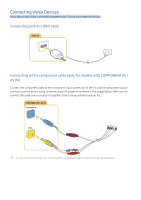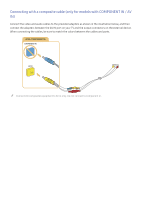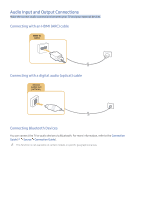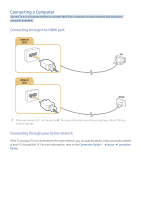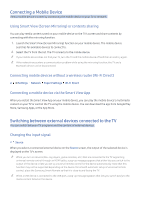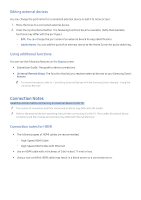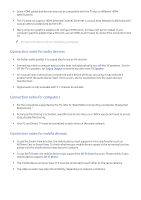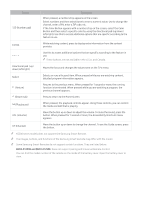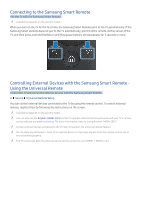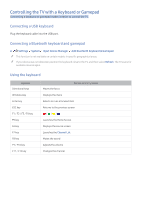Samsung K6250 User Manual - Page 18
Connection Notes
 |
View all Samsung K6250 manuals
Add to My Manuals
Save this manual to your list of manuals |
Page 18 highlights
Editing external devices You can change the port name for a connected external device or add it to Home Screen. 1. Move the focus to a connected external device. 2. Press the Up directional button. The following functions become available. (Note that available functions may differ with the port type.) -- Edit: You can change the port name of an external device for easy identification. -- Add to Home: You can add the port of an external device to the Home Screen for quick switching. Using additional functions You can use the following features on the Source screen. ●● Connection Guide: The guide to device connections ●● Universal Remote Setup: The function that lets you register external devices to your Samsung Smart Remote "" For more information, refer to "Controlling External Devices with the Samsung Smart Remote - Using the Universal Remote." Connection Notes Read this section before connecting an external device to the TV. "" The number of connectors and their names and locations may differ with the model. "" Refer to the external device's operating manual when connecting it to the TV. The number of external device connectors and their names and locations may differ with the manufacturer. Connection notes for HDMI ●● The following types of HDMI cables are recommended: -- High-Speed HDMI Cable -- High-Speed HDMI Cable with Ethernet ●● Use an HDMI cable with a thickness of 0.66 inches (17 mm) or less. ●● Using a non-certified HDMI cable may result in a blank screen or a connection error.