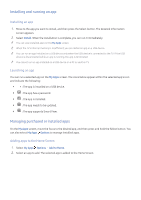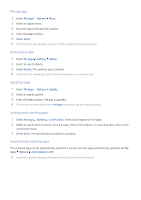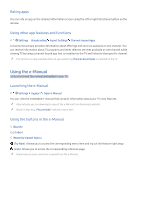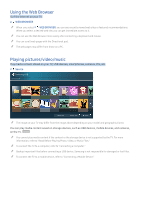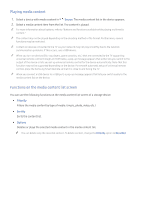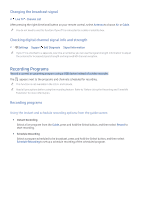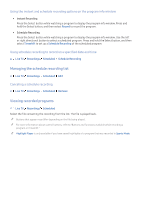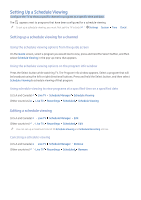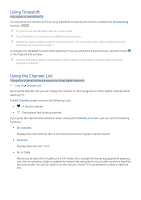Samsung K6250 User Manual - Page 34
Playing media content, Functions on the media content list screen
 |
View all Samsung K6250 manuals
Add to My Manuals
Save this manual to your list of manuals |
Page 34 highlights
Playing media content 1. Select a device with media content in Source. The media content list in the device appears. 2. Select a media content item from the list. The content is played. "" For more information about buttons, refer to "Buttons and functions available while playing multimedia content." "" The content may not be played depending on the encoding method or file format. Furthermore, several functions may be restricted. "" Content on devices connected to the TV via your network may not play smoothly due to the network communication problems. If this occurs, use a USB device. "" When you turn on devices (Blu-ray players, game consoles, etc.) that are connected to the TV supporting universal remote control through an HDMI cable, a pop-up message appears that either lets you switch to the output of the device or lets you set up universal remote control for the device automatically. Note that this function may not be supported depending on the device. For smooth automatic setup of universal remote control, place the Samsung Smart Remote so that it is close to and facing the TV. "" When you connect a USB device to a USB port, a pop-up message appears that lets you switch easily to the media content list on the device. Functions on the media content list screen You can use the following functions on the media content list screen of a storage device. ●● Filter By Filters the media content by type of media. (music, photo, video, etc.) ●● Sort By Sorts the content list. ●● Options Deletes or plays the selected media content in the media content list. "" You can delete only the recorded content. To delete content, change the Filter By option to Recorded.