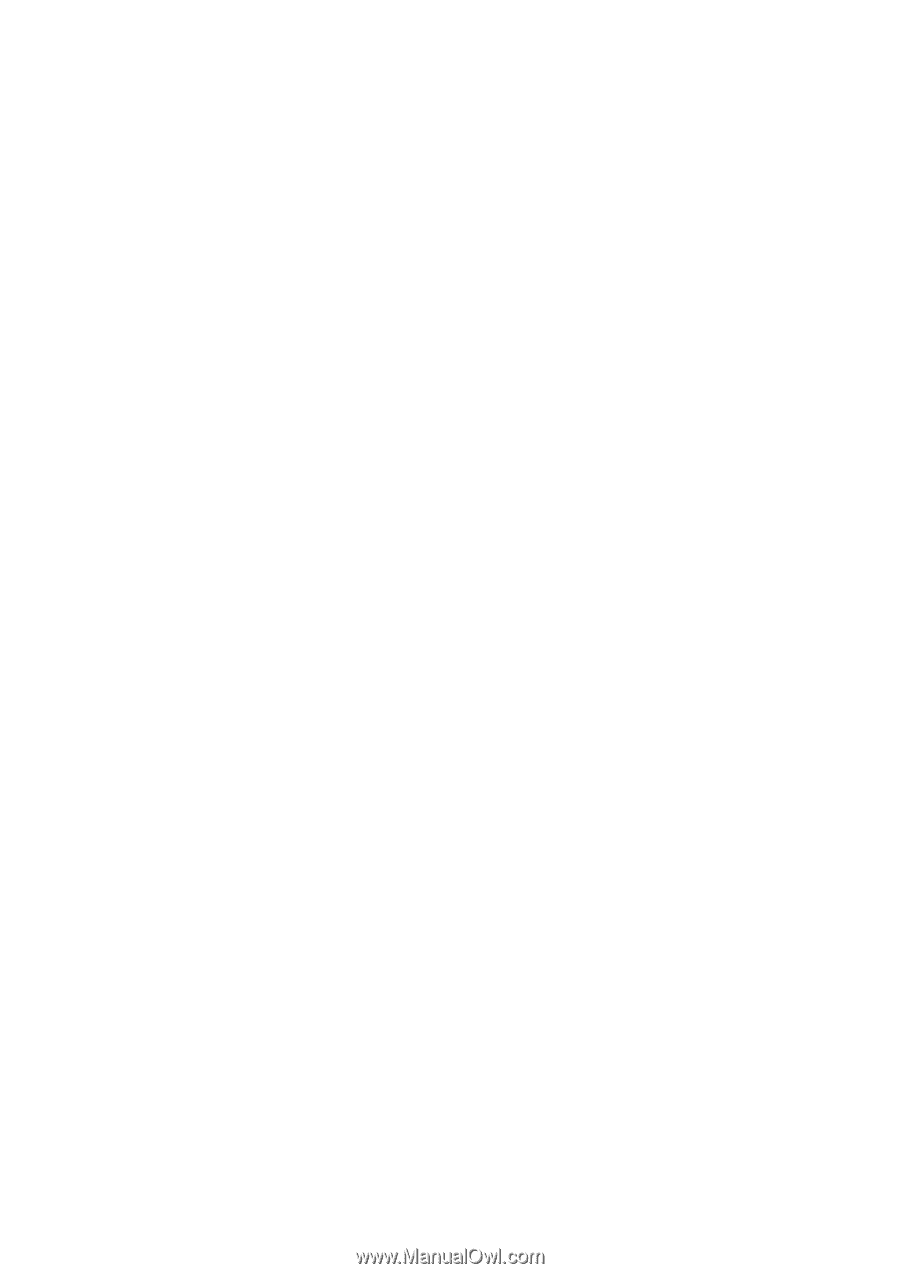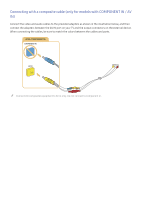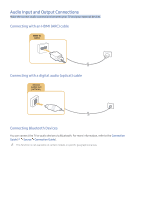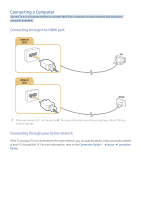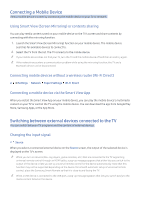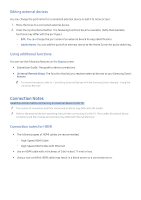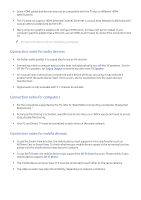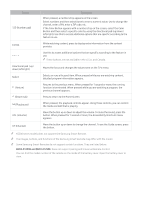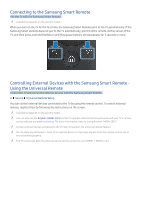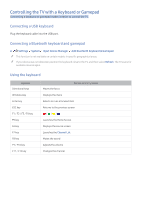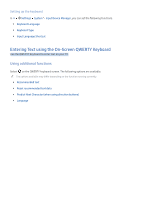Samsung K6250 User Manual - Page 19
Connection notes for audio devices, Connection notes for computers, Connection notes for mobile
 |
View all Samsung K6250 manuals
Add to My Manuals
Save this manual to your list of manuals |
Page 19 highlights
●● Some HDMI cables and devices may not be compatible with the TV due to different HDMI specifications. ●● This TV does not support HDMI Ethernet Channel. Ethernet is a Local Area Network (LAN) built with coaxial cables standardized by the IEEE. ●● Many computer graphics adaptors do not have HDMI ports, but have DVI ports instead. If your computer graphics adaptor has a DVI port, use an HDMI-to-DVI cable to connect the computer to the TV. "" For more information, refer to "Connecting a Computer." Connection notes for audio devices ●● For better audio quality, it is a good idea to use an AV receiver. ●● Connecting a device using an optical cable does not automatically turn off the TV speakers. To turn off the TV's speakers, set Sound Output to something other than TV Speaker. ●● An unusual noise coming from a connected audio device while you are using it may indicate a problem with the audio device itself. If this occurs, ask for assistance from the audio device's manufacturer. ●● Digital audio is only available with 5.1-channel broadcasts. Connection notes for computers ●● For the resolutions supported by the TV, refer to "Read Before Connecting a Computer (Supported Resolutions)." ●● As long as file sharing is activated, unauthorized access may occur. When you do not need to access data, disable file sharing. ●● Your PC and Smart TV must be connected to each other on the same network. Connection notes for mobile devices ●● To use the Smart View function, the mobile device must support a mirroring function such as AllShare Cast or Smart View. To check whether your mobile device supports the mirroring function, please visit the mobile device manufacturer's website. ●● To use Wi-Fi Direct, the mobile device must support the Wi-Fi Direct function. Please check if your mobile device supports Wi-Fi Direct. ●● The mobile device and your Smart TV must be connected to each other on the same network. ●● The video or audio may stop intermittently, depending on network conditions.