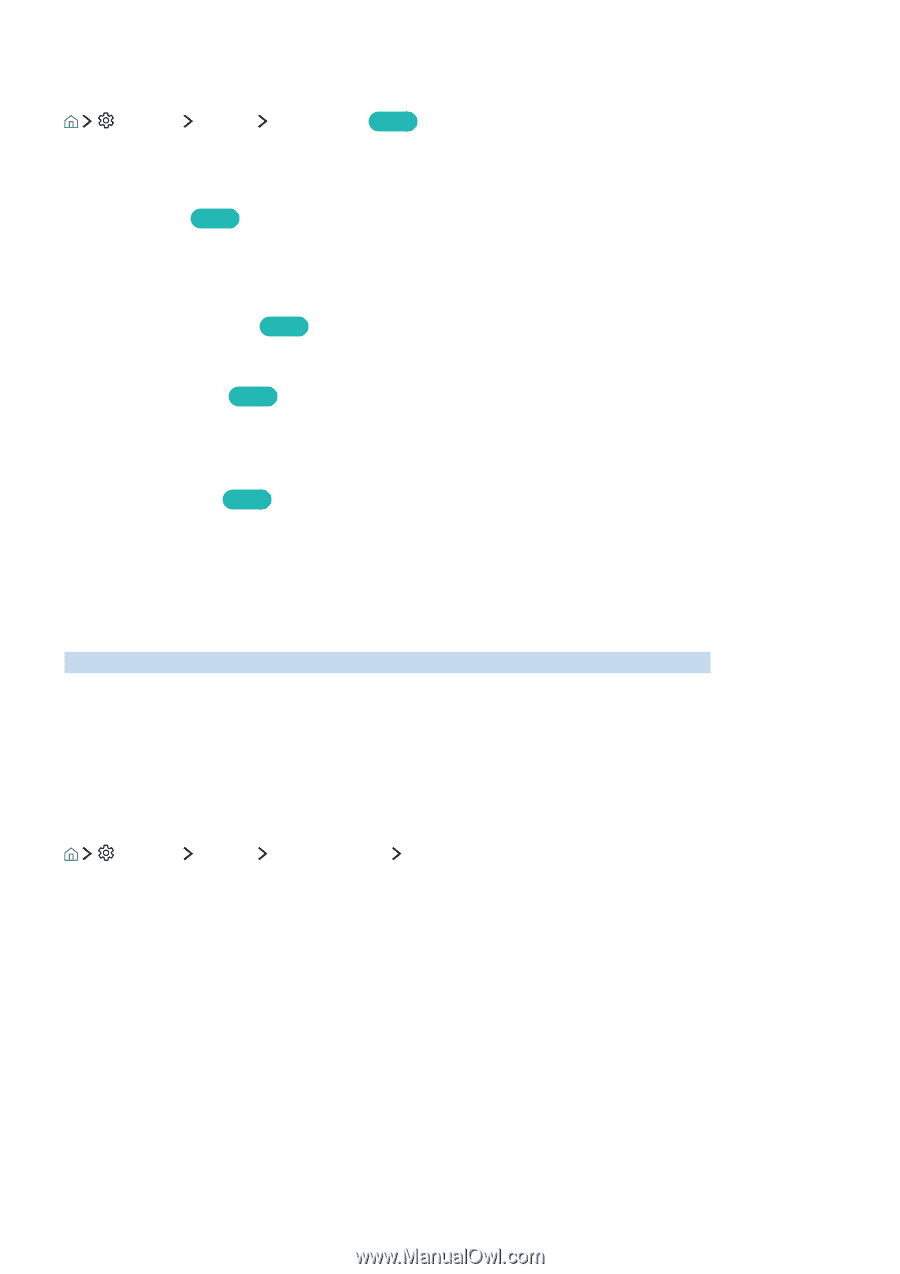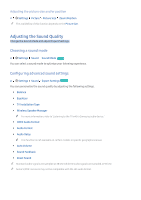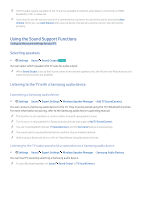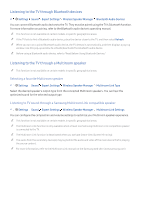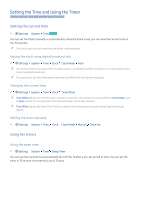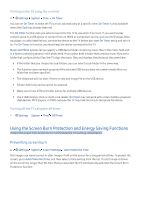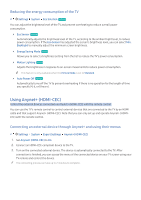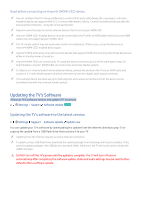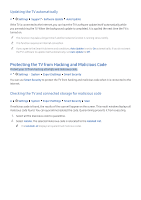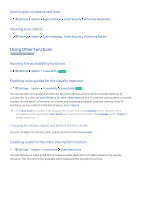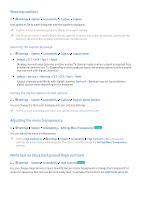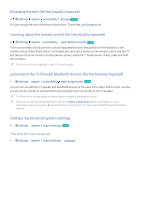Samsung K6250 User Manual - Page 53
Using Anynet+ HDMI-CEC
 |
View all Samsung K6250 manuals
Add to My Manuals
Save this manual to your list of manuals |
Page 53 highlights
Reducing the energy consumption of the TV Settings System Eco Solution Try Now You can adjust the brightness level of the TV and prevent overheating to reduce overall power consumption. ●● Eco Sensor Try Now Automatically adjusts the brightness level of the TV, according to the ambient light level, to reduce power consumption. If the Eco Sensor has adjusted the screen's brightness level, you can select Min. Backlight to manually adjust the minimum screen brightness. ●● Energy Saving Mode Try Now Allows you to select a brightness setting from the list to reduce the TV's power consumption. ●● Motion Lighting Try Now Adjusts the brightness in response to on-screen movements to reduce power consumption. "" This feature is only available when the Picture Mode is set to Standard. ●● Auto Power Off Try Now Automatically turns off the TV to prevent overheating if there is no operation for the length of time you specify (4, 6, or 8 hours). Using Anynet+ (HDMI-CEC) Control the external devices connected via Anynet+ (HDMI-CEC) with the remote control. You can use the TV's remote control to control external devices that are connected to the TV by an HDMI cable and that support Anynet+ (HDMI-CEC). Note that you can only set up and operate Anynet+ (HDMICEC) with the remote control. Connecting an external device through Anynet+ and using their menus Settings System Expert Settings Anynet+ (HDMI-CEC) 1. Set Anynet+ (HDMI-CEC) to On. 2. Connect an HDMI-CEC-compliant device to the TV. 3. Turn on the connected external device. The device is automatically connected to the TV. After connection is finished, you can access the menu of the connected device on your TV screen using your TV remote and control the device. "" The connecting process can take up to 2 minutes to complete.