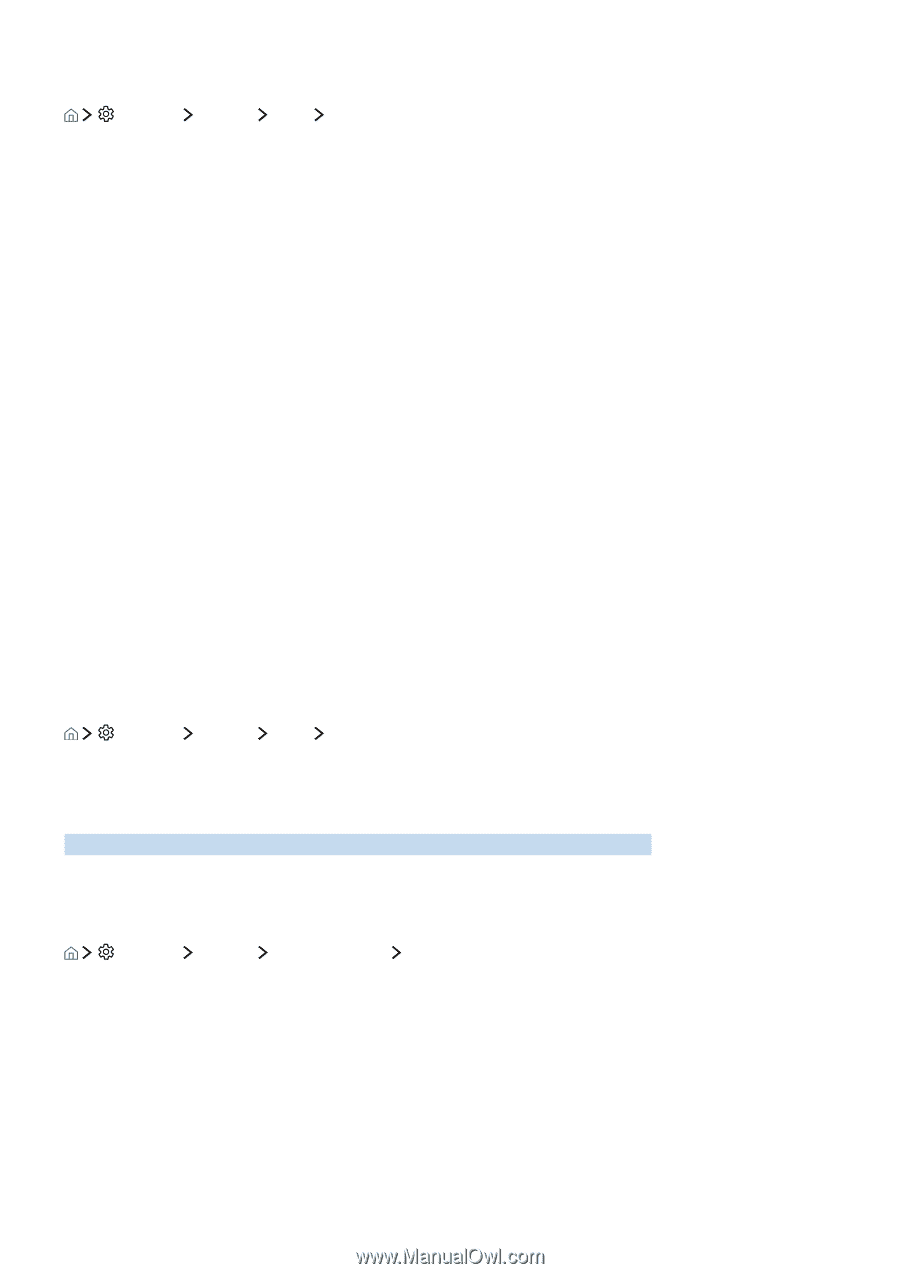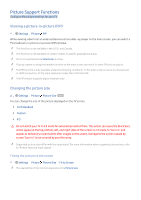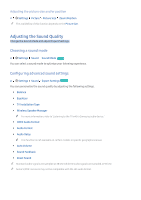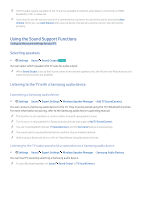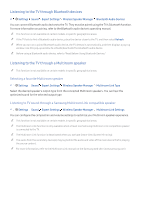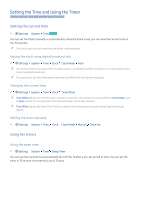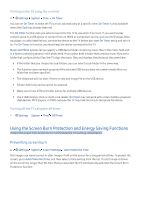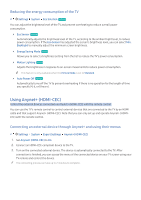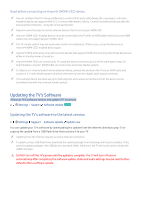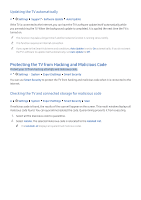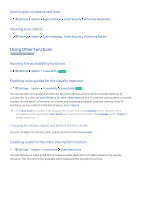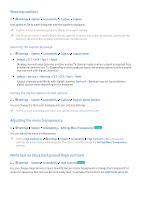Samsung K6250 User Manual - Page 52
Using the Screen Burn Protection and Energy Saving Functions
 |
View all Samsung K6250 manuals
Add to My Manuals
Save this manual to your list of manuals |
Page 52 highlights
Turning on the TV using the on timer Settings System Time On Timer You can set On Timer to make the TV turn on automatically at a specific time. On Timer is only available when the Clock has already been set. The On Timer function lets you select a source for the TV to use when it turns on. If you want to play content saved in a USB device or content from an HDMI or Component source, such as a DVD player, Blueray player, or cable/satellite box, connect the device to the TV before you start On Timer setup and turn it on. For On Timer to function, you must keep the device connected to the TV. Music and Photo options let you specify a USB device folder containing music files in the music field and/ or a folder containing photos in the photo field. If you select both a folder that contains music files and a folder that contains photo files, the TV plays the music files and displays the photos at the same time. ●● If the folder that you choose has sub-folders, you can select a sub-folder in the same way. ●● This function does not work properly if the selected USB device does not contain media files or a folder has not been specified. ●● The slideshow will not start if there is only one image file on the USB device. ●● Folders with long names cannot be selected. ●● Make sure to use different folder names for multiple USB devices. ●● Use a USB memory stick or multi-card reader. On Timer may not work with certain battery-powered USB devices, MP3 players, or PMPs because the TV may take too long to recognize the device. Turning off the TV using the off timer Settings System Time Off Timer Using the Screen Burn Protection and Energy Saving Functions Protect the screen from screen burn-in and reduce the TV's energy consumption. Preventing screen burn Settings System Expert Settings Auto Protection Time Still images can leave burned-in after-images if left on the screen for a long period of time. To protect the screen, go to Auto Protection Time, and then select a time setting from the list. If a still image is shown on the screen for longer than the time that you selected, the TV automatically activates the Screen Burn Protection function.