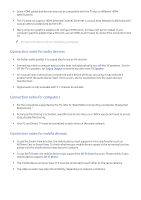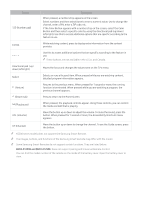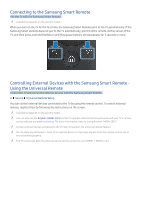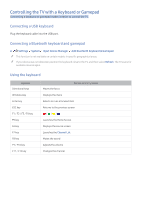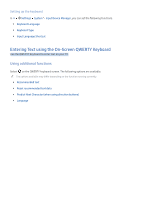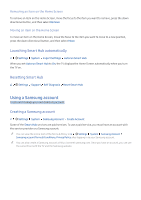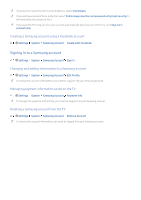Samsung K6250 User Manual - Page 24
Entering Text using the On-Screen QWERTY Keyboard
 |
View all Samsung K6250 manuals
Add to My Manuals
Save this manual to your list of manuals |
Page 24 highlights
Setting up the keyboard In Settings System Input Device Manager, you can set the following functions. ●● Keyboard Language ●● Keyboard Type ●● Input Language Shortcut Entering Text using the On-Screen QWERTY Keyboard Use the QWERTY keyboard to enter text on your TV. Using additional functions Select on the QWERTY keyboard screen. The following options are available: "" The options available may differ depending on the function running currently. ●● Recommended text ●● Reset recommended text data ●● Predict Next Character (when using direction buttons) ●● Language
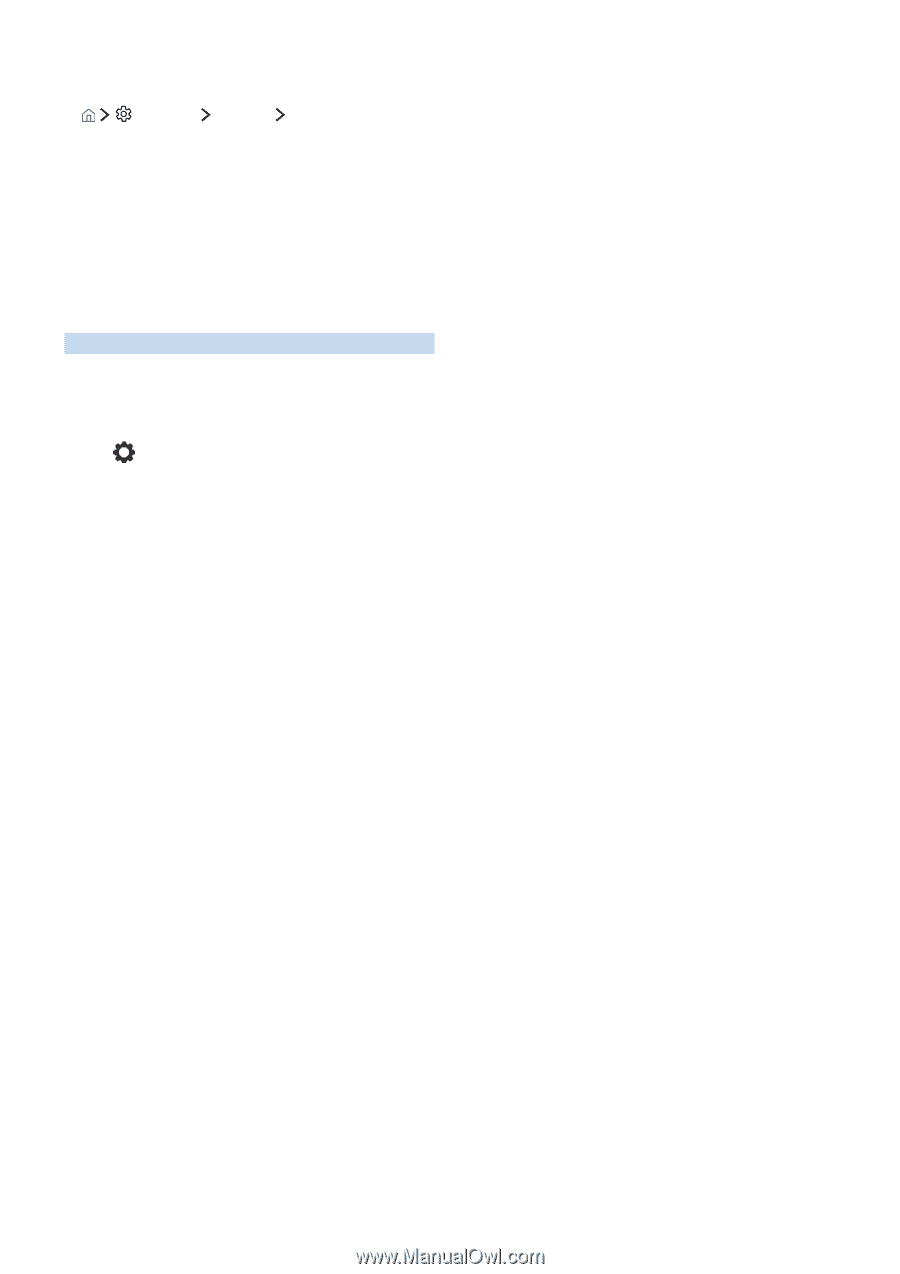
Setting up the keyboard
In
Settings
System
Input Device Manager
, you can set the following functions.
●
Keyboard Language
●
Keyboard Type
●
Input Language Shortcut
Entering Text using the On-Screen QWERTY Keyboard
Use the QWERTY keyboard to enter text on your TV.
Using additional functions
Select
on the QWERTY keyboard screen. The following options are available:
"
The options available may differ depending on the function running currently.
●
Recommended text
●
Reset recommended text data
●
Predict Next Character (when using direction buttons)
●
Language