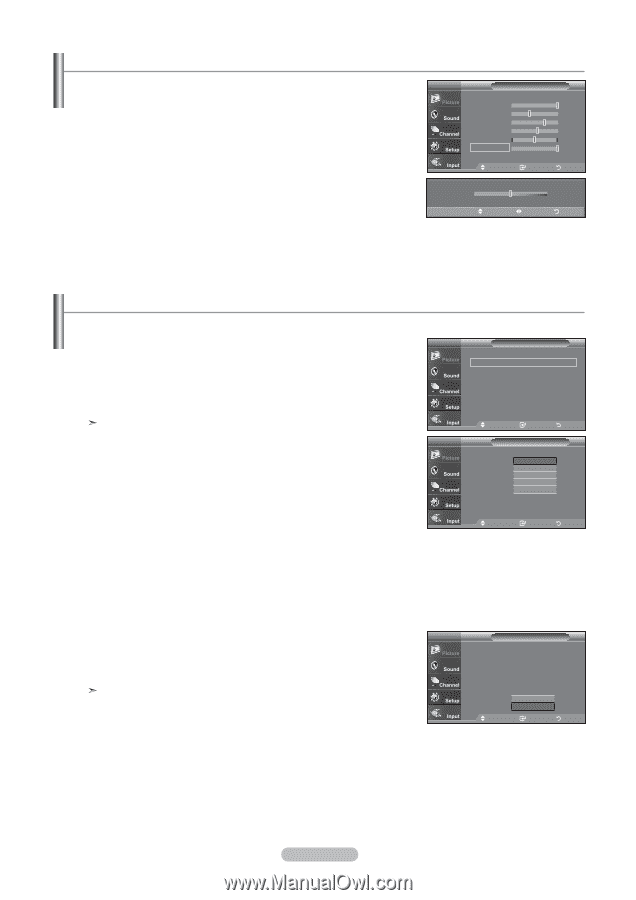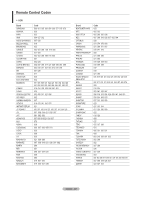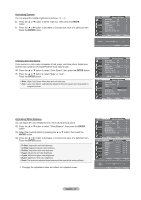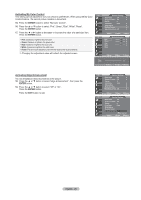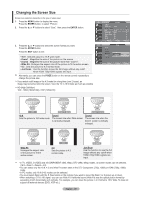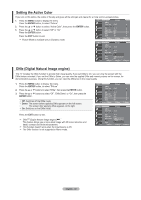Samsung LNT2353H User Manual (ENGLISH) - Page 27
Adjusting the Color Tone, Activating Backlight, ENTER
 |
UPC - 036725223530
View all Samsung LNT2353H manuals
Add to My Manuals
Save this manual to your list of manuals |
Page 27 highlights
Activating Backlight You can adjust the screen brightness by adjusting the LCD backlight brightness. (0~10) 1. Press the MENU button to display the menu. Press the ENTER button, to select "Picture". 2. Press the ▲ or ▼ button to select "Backlight", then press the ENTER button. 3. Press the ◄ or ► button to decrease or increase the value of the backlight brightness. Press the ENTER button. Press the EXIT button to exit. TV Picture Mode : Dynamic ► Contrast 100 Brightness 50 Sharpness 85 Color 55 Tint G 50 R 50 Backlight 10 ▼More Move Enter Return ▲ Backlight ▼ Move Adjust 0 Return Adjusting the Color Tone You can change the color of the entire screen according to your preference. 1. Press the MENU button to display the menu. Press the ENTER button to select "Picture". 2. Press the ▲ or ▼ buttons to select "Color Tone", then press the ENTER button. 3. Press the ▲ or ▼ buttons to select "Cool2", "Cool1", "Normal", "Warm1", or "Warm2". Press the ENTER button. When the picture mode is set to Dynamic or Standard, Warm1 and Warm2 cannot be selected. Movie mode is only available . TV Picture ▲More Color Tone : Cool2 ► Detailed settings ► Size : 16 : 9 ► Digital NR : Low ► Active Color : On ► DNle : On ► Reset : OK ► Move Enter Return TV Picture ▲More Color Tone : Cool1Cool2 Detailed settings Cool1 Size : 16 : 9NWoarrmma1l Digital NR : Low Warm2 Active Color : On DNle : On Reset : OK Move Enter Return Resetting the Picture Settings to the Factory Defaults TV Picture 1. Press the ▲ or ▼ buttons to select "Reset", then press the ENTER button. ▲More Press the ▲ or▼ button to select "OK", or "Cancel", then press the ENTER button. Color Tone : Cool1 Detailed settings Press the EXIT button to exit. Size : 16 : 9 Digital NR : Low Each mode can be reset. Active Color : On DNle : OOnK Reset : OCKancel Move Enter Return English - 25